Half Bridge
Description of the Half Bridge component in Schematic Editor
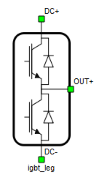
Schematic Block Diagram
A schematic block diagram of the Half Bridge with corresponding IGBT arrangement and naming is given in Figure 2.
Weight of an Half Bridge component for real-time/VHIL simulation is 1.
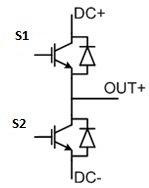
Control
Selecting Digital inputs per switch as the Control parameter enables assigning gate drive inputs to any of the digital input pins (from 1 to 32(64)). For example, if S1 is assigned to 1, the digital input pin 1 will be routed to the S1 switch gate drive. In addition, the gate_logic parameter selects either active high (High-level input voltage VIH turns on the switch), or active low (Low-level input voltage VIL turns on the switch) gate drive logic, depending on the design of the external controller. In TyphoonSim, digital signals are read from the internal virtual IO bus. Hence, if some signal is sent to digital ouput 1, it will appear on digital input 1.
Selecting Internal modulator as the Control parameter, enables use of the internal PWM modulator for driving S_top and S_bot switches instead of digital input pins. In this configuration, two additional component inputs will be present. The En input is used to enable/disable the internal PWM modulator, while In is used as a reference signal input.
Selecting Digital input per leg as the Control parameter enables assigning the leg drive input to any of the digital input pins (from 1 to 32(64)). For example, if S_top is assigned to 1, the digital input pin 1 will be routed through the internal dead time module, to the S_top and S_bot switch gate drives.
Selecting Model as the Control parameter, enables setting of the IGBTs gate drive signals directly from the signal processing model. The input pin gates appears on the component. It is a 2-element vector input, where the first value (index 0) controls the S_top gate and the second value (index 1) controls the S_bot gate. When controlled from the model, logic is always active high.
Timing
When Enable delays is enabled, turn on and turn off delay of the IGBTs will be included in the simulation. More information about this feature can be found on the dedicated switching delay section.
PESB Optimization
The PESB Optimization option is available in certain converter models. When PESB Optimization is enabled, all converter's short circuit state space modes will be merged and treated as the same state space mode. For example, if one converter leg within the three phase converter is short circuited and PESB Optimization is enabled, all of the legs within the three phase converter will also be short circuited. This simplification for short circuit modeling can save a significant amount of matrix memory.
Losses calculation
When the Losses calculation property is enabled, the component will calculate switching and conduction power losses for all switching elements (IGBTs and Diodes or MOSFETs). In the case of MOSFET switching elements, the Diode characteristic represents an internal MOSFET body diode. Switching power losses are calculated as a function of current, voltage, and temperature using 3D Look-up tables (LUTs). Also, 2D input tables for losses is supported. When a 2D losses table is inserted, it assumes only current and temperature dependance. Conduction power losses can be defined as a function of current and temperature using Vt and Vd Look-up tables. These LUTs can be either 1D or 2D. If the LUT is a 1D table, the forward voltage drop depends only on current. If the LUT is a 2D table, the forward voltage drop dependence on the junction temperature is included.
In the MOSFET case under reverse current conduction, the current sharing calculation between the MOSFET channel and the internal body diode is performed. Import options and an explanation of how to correctly fill in all the necessary power loss parameters is described in the import power losses section.
Input/output power losses ports receive/generate vectors of four elements in the case of an IGBT switch type. The first element (index 0) is the upper IGBT, the second element (index 1) is the upper IGBT's diode. The last two elements are the bottom IGBT and its diode, respectively. In the case of a MOSFET switch type, power losses ports receive/generate vectors of 2 elements. The first element (index 0) is the upper MOSFET and the second element (index 1) is the bottom MOSFET.
Available component properties are:
- Switch type - property to select semiconductor type. Available options are IGBT and MOSFET.
- Current values - Switching elements current axis [A]
- Voltage values - Switching elements switching losses, voltage axis [V]
- Temp values - Switching elements temperature axis [°C]
- Vt table - Switch forward voltage drop, f(I,T) [V]
- Vd table - Diode forward voltage drop, f(I,T) [V]
- Et on table - Switch switching ON losses, output energy, f(I, V, T) [J]
- Et off table - Switch switching OFF losses, output energy, f(I, V, T) [J]
- Ed off table - Diode switching OFF losses, output energy, f(I, V, T) [J]
Forward voltage drop
When the Forward voltage drop property is enabled, forward voltage drop of a semiconductor device will be inserted in the model. It is represented by a variable voltage source in series with an ideal switch. Forward voltage drop parameters for the switch and its diode are specified independently.
Forward voltage drop is defined based on Look-up tables as a function of current and temperature. These LUTs can be 1D or 2D tables. If the LUT is a 1D table, forward voltage drop depends only on current. If the LUT is a 2D table, forward voltage drop depends also on temperature. Import options and an explanation how to correctly fill all necessary power losses parameters are described in import power losses.
In this case, an additional port will be present (T_junctions). It is necessary to connect junction temperatures to this port. If Temperature calculation is also enabled, T_junctions port will be replaced with the T_cases port.
For IGBT switches, the input values for FVD are vectors of four elements. The first element (index 0) is the upper IGBT, the second element (index 1) is the upper IGBT's diode. The final two elements are the bottom IGBT and its diode, respectively. For MOSFET switches, the input/output ports are vectors of 2 elements. The first element (index 0) is the upper MOSFET and the second element (index 1) is the bottom MOSFET.
Available mask properties are:
- Switch type - property to select semiconductor type. Available options are IGBT and MOSFET.
- Current values - Switch current axis [A]
- Temp values - Switch temperature axis [°C]
- Vt table - Switch forward voltage drop, f(I,T) [V]
- Vd table - Diode forward voltage drop, f(I,T) [V]
Temperatures calculation
When the Temperatures calculation property is enabled, component will calculate combined power losses (P_loss) and junction temperatures (T_junctions) for all switching elements (IGBTs and diodes). Combined power losses represent sum of the calculated switching and conduction losses transfered through internally generated Thermal network component. The internally generated Thermal network component also calculates junction temperatures from power losses, input case temperatures, and the provided thermal model parameters. Input/output ports for temperatures calculation are vectors of four elements and they are indexed in the same way as explained in the Losses calculation section.
Additional temperatures calculation mask properties include:
- Thermal networks type - Defines the type of internal thermal network
- Rth switch - List of thermal resistances for the IGBT switch
- Tth switch / Cth switch - List of thermal time constants or thermal capacitances for the IGBT switch
- Rth diode - List of thermal resistance for the diode
- Tth diode / Cth diode - List of thermal time constants or thermal capacitances for the diode
- Calculation execution rate - Execution rate in [s] for the losses and temperatures calculation logic
Output Voltage Comparator
The Output Voltage Comparator signal is available in the digital signal list of models that contain Half Bridge components. One such signal is generated for each Half Bridge used in the model, under the name "component_name.vout_cmp", where component_name is the Half Bridge component's name in Schematic Editor.

Digital Alias
If a converter is controlled by digital inputs, an alias for every digital input used by the converter will be created. Digital input aliases will be available under the Digital inputs list alongside existing Digital input signals. The alias will be shown as Converter_name.Switch_name, where Converter_name is name of the converter component and Switch_name is name of the controllable switch in the converter.
Oversampling setting (Advanced tab)
With this property, you can select which GDS oversampling algorithm will be used in the component. There are two options: Global GDS oversampling and Switch-level GDS oversampling. More information about these algorithms can be found in the dedicated documentation pages. Switch-level GDS oversampling is suitable for applications which use a high switching frequency and where more than one GDS transition can happen during one simulation step. Typical examples are Dual Active Bridge and Resonant Converter applications.
Ports
- DC+ (electrical)
- DC side + port.
- DC- (electrical)
- DC side - port.
- OUT (electrical)
- AC side port
- gates (in)
- Available if model control is selected
- Vector of 2 input gate signals for switches
- En (in)
- Available if Internal modulator control is selected
- Used to enable/disable internal modulator
- In (in)
- Available if Internal modulator control is selected
- Used to specify modulation signal value for internal modulator
- Freq (in)
- Available if Internal modulator control is selected and Variable carrier frequency is selected as the modulator's operation mode
- Used to specify modulator's carrier frequency
- Offset (in)
- Available if Internal modulator control is selected and Variable carrier phase offset is selected as the modulator's phase operation mode
- Used to specify modulator's carrier phase offset
- T_junctions (in)
- Available if Losses calculation or Forward voltage drop is enabled and Temperature calculation is disabled
- Used to provide junction temperatures for switch losses calculations
- If the switch type is IGBT, then T_junctions consists of 4 temperature values, one for every switch and diode
- If the switch type is MOSFET, then T_junctions consists of 2 temperature values (MOSFET and body diode are having the same temperature)
- T_cases (in)
- Available if Temperature calculation is enabled
- Used to provide case temperatures for the thermal model
- If switch type is IGBT, then T_junctions consists of 4 temperature values, one for every switch and diode
- If switch type is MOSFET, then T_junctions consists of 2 temperature values (MOSFET and the body diode have the same temperature)
- cond_losses (out)
- Available if Losses calculation is enabled
- Represents conduction losses of the switching elements
- If the switch type is IGBT, then cond_losses consists of 4 values; Otherwise, it consists of 2 values
- sw_losses (out)
- Available if Losses calculation is enabled
- Represents switching losses of the switching elements
- If the switch type is IGBT, then sw_losses consists of 4 values; otherwise, it consists of 2 values
- P_loss (out)
- Available if both Losses and Temparature calculation are enabled
- Represents sum of conduction and switching losses of the switching elements
- If the switch type is IGBT, then P_loss consists of 4 values; otherwise, it consists of 2 values
- T_junctions (out)
- Available if both Losses and Temparature calculation are enabled. In this case T_junctions is an output since the case thermal model is inside the component and case temperatures are provided as an input to the component.
- Represents the junction temperatures of the switching elements
- If the switch type is IGBT, then T_junctions consists of 4 values; otherwise, it consists of 2 values
General (Tab)
- Control
- Specifies how switches are controled. It is possible to choose between: Digital input per swich, Digital input per leg, Internal modulator, and Model
- More details about each type of control can be found in the Control section
- If Digital inputs per switch is selected as Control,
the following properties can be used:
- S1
- Digital input that is used to control S1 switch
- S1_logic
- Logic that will be applied to control signal for S1
- Active high or active low
- S2
- Digital input that is used to control S2 switch
- S2_logic
- Logic that will be applied to control signal for S2
- Active high or active low
- Gate control enabling
- If enabled, gives a possibility to control if changes in the gate control signal are applied or not
- Sen
- Available if Gate control enabling is enabled
- Digital input that enables/disables switching
- Sen_logic
- Available if Gate control enabling is enabled
- Logic that will be applied to Sen signal
- S1
- If Digital inputs per leg is selected as Control,
the following properties can be used:
- S1
- Digital input that is used to control S1 switch
- S1_logic
- Logic that will be applied to control signal for S1
- Active high or active low
- Dead time period
- Specifies the dead time period that will be generated between two gate signals
- Gate control enabling
- If enabled, gives the possibility to control if changes in the gate control signal are applied or not
- Sen
- Available if Gate control enabling is enabled
- Digital input that enables/disables switching
- Sen_logic
- Available if Gate control enabling is enabled
- Logic that will be applied to the Sen signal
- S1
- If Model is selected as Control,
the following properties can be used:
- Execution rate
- Defines the period between two updates of gate signals for the component. Gate signals are provided as a signal processing input to component.
- Execution rate
- If Internal modulator is selected as Control,
the following properties can be used:
- Operation mode
- Specifies the source of the internal modulator carrier frequency
- If Operation mode is Fixed carrier frequency, then frequency can be specified on the component properties
- If Operation mode is Variable carrier frequency, then the frequency can be specified using a signal processing port
- Carrier frequency (Hz)
- Available if the Operation mode is a Fixed carrier frequency
- Specifies the internal modulator's carrier frequency
- Phase operation mode
- Defines how the phase offset for the carrier is specified
- If Phase operation mode is Fixed carrier phase offset, then the phase offset is specified in the component properties
- If Phase operation mode is Variable carrier phase offset, then the frequency can be specified using a signal processing port
- Carrier phase offset
- Available if Phase operation mode is Fixed carrier phase offset
- Specifies the internal modulator's carrier phase offset in degrees.
- Dead time
- Specifies dead time for the internal modulator in seconds
- Reference signal [min, max]
- Specifies carrier signal minimal and maximal value
- Vector containing two values: the minimal carrier signal value, followed by the maximal carrier signal value
- Load mode
- Specifies on which event the new value of the modulation signal will be applied in
the internal modulator
- If on min is selected, new value will be applied when carrier reaches minimal value
- If on max is selected, new value will be applied when carrier reaches maximal value
- If on either is selected, new value will be applied when carrier reaches minimal or maximal value
- Specifies on which event the new value of the modulation signal will be applied in
the internal modulator
- Operation mode
- DTV detection
DTV detection is not supported in TyphoonSim yet and changing its value will not affect TyphoonSim simulation at all.
- Enables/disables dead time violation detection.
- DTV flag is available in HIL SCADA.
Measurements (Tab)
- S1: I
Not supported in TyphoonSim yet, hence this signal will be zeroed. Enabling this signal will not affect TyphoonSim simulation at all.
- Enables internal current measurement for switch S1. The signal becomes available in the signals list
- S2: I
Not supported in TyphoonSim yet, hence this signal will be zeroed. Enabling this signal will not affect TyphoonSim simulation at all.
- Enables internal current measurement for switch S2. Signal becomes available in the signals list
Timing (Tab)
- Enable delays
Not supported in TyphoonSim yet, hence this signal will be zeroed. Enabling this signal will not affect TyphoonSim simulation at all.
- Enables delays for turn on and off events
- Turn on delay
- Specifies the delay that is applied to turn on events
- Turn off delay
- Specifies the delay that is applied to turn off events
- Vector consisting of current values and corresponding turn off delay. Every current value must be followed by the expected turn off delay.
- Specifies the delay that is applied to turn off events
Advanced (Tab)
- Oversampling setting
- Specifies the oversampling type applied to the component. Possible options are Switch Level GDS Oversampling and Global GDS oversampling. More information can be found in the dedicated Oversampling setting (Advanced tab) section.
GDS oversampling is a technique that is specifically used in real-time simulation to ensure high fidelity simulation. It is not needed in TyphoonSim simulation because the variable step solver can process any switching event exactly at the time when it occurs. Changing the Oversampling setting value will not affect TyphoonSim simulation at all.
- PESB Optimization
PESB Optimization is specific for optimization of real-time simulation and it is not applied to TyphoonSim at all. Changing its value will not affect TyphoonSim simulation at all.
- Enables/disables PESB optimization. More details can be found in the dedicated PESB Optimization section.
Losses (Tab)
- Forward voltage drop
Forward voltage drop is not supported in TyphoonSim yet.
- Enables/disables forward voltage drop in converter. More information can be found in the dedicated Forward voltage drop section.
- Losses calculation
- Enables/disables losses calculation for converter. More details can be found in the dedicated Losses calculation section.
- Switch xml file
- Available if Losses calculationor Forward voltage drop is enabled
- Used to load losses data for a switch from an xml file. More information about supported file formats can be found in the corresponding Losses calculation or Forward voltage drop section.
- Diode xml file
- Available if Losses calculation or Forward voltage drop is enabled
- Used to load losses data for the diode from an xml file. More information about supported file formats can be found in the corresponding Losses calculation or Forward voltage drop section.
- Switch type
- Available if Losses calculation or Forward voltage drop is enabled
- Specifies switch type: MOSFET or IGBT. If information about switch type can be found in an xml file, it will be automatically applied.
- Current values
- Available if Losses calculation or Forward voltage drop is enabled
- Vector of current values that are used to specify converter losses at specific points. If losses data are loaded from an xml file, it will be filled automatically.
- Voltage values
- Available if Losses calculation or Forward voltage drop is enabled
- Vector of voltage values that are used to specify converter losses at specific points. If losses data are loaded from an xml file, it will be filled automatically.
- Temp Values
- Available if Losses calculation or Forward voltage drop is enabled
- Vector of temperature values that are used to specify converter losses at specific points. If losses data are loaded from an xml file, it will be filled automatically.
- Vt table
- Available if Losses calculation or Forward voltage drop is enabled
- 2D look up table for switch conduction voltage drop values. If losses data is loaded from xml file, it will be filled automatically. More information about table formats can be found in the Losses calculation section.
- Vd table
- Available if Losses calculation or Forward voltage drop is enabled
- 2D look up table for diode conduction voltage drop values. If losses data is loaded from xml file, it will be filled automatically. More information about table formats can be found in the Losses calculation section.
- Et on table
- Available if Losses calculation or Forward voltage drop is enabled
- 3D look up table for switch turn on switching losses. If losses data is loaded from xml file, it will be filled automatically. More information about table formats can be found in the Losses calculation section.
- Et off table
- Available if Losses calculation or Forward voltage drop is enabled
- 3D look up table for switch turn off switching losses. If losses data is loaded from xml file, it will be filled automatically. More information about table formats can be found in the Losses calculation section.
- Ed off table
- Available if Losses calculation or Forward voltage drop is enabled
- 3D look up table for diode turn off switching losses. If losses data is loaded from an xml file, it will be filled automatically. More information about table formats can be found in the Losses calculation section.
- Temperatures calculation
- Available if Losses calculation is enabled
- Enables/disables losses temperature calculation for converter. Thermal model must be provided. More details can be found in the dedicated Temperatures calculation section.
- Thermal networks type
- Available if Temperature calculation is enabled
- Specifies the type of thermal network model: Foster or Cauer
- Switch Rth
- Available if Temperature calculation is enabled
- Switch thermal resistance
- Vector
- Diode Rth
- Available if Temperature calculation is enabled
- Diode thermal resistance
- Vector
- Switch Tth
- Available if Temperature calculation is enabled and the Thermal network type is Foster
- Switch thermal time constant
- Vector
- Diode Tth
- Available if Temperature calculation is enabled and the Thermal network type is Foster
- Diode thermal time constant
- Vector
- Switch Cth
- Available if Temperature calculation is enabled and the Thermal network type is Cauer
- Switch thermal capacitance
- Vector
- Diode Cth
- Available if Temperature calculation is enabled and the Thermal network type is Cauer
- Diode thermal time constant
- Vector
- Calculations execution rate
- Available if Losses calculation or Forward voltage drop is enabled
- Execution rate for losses calculation. Defines interval that will be used to update losses calculation inputs and outputs.
Extras (Tab)
- Public - Components marked as public expose their signals on all levels.
- Protected - Components marked as protected will hide their signals to components outside of their first locked parent component.
- Inherit - Components marked as inherit will take the nearest parent 'signal_access' property value that is set to a value other than inherit.