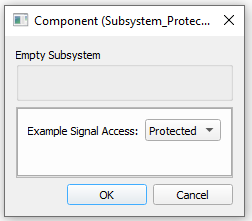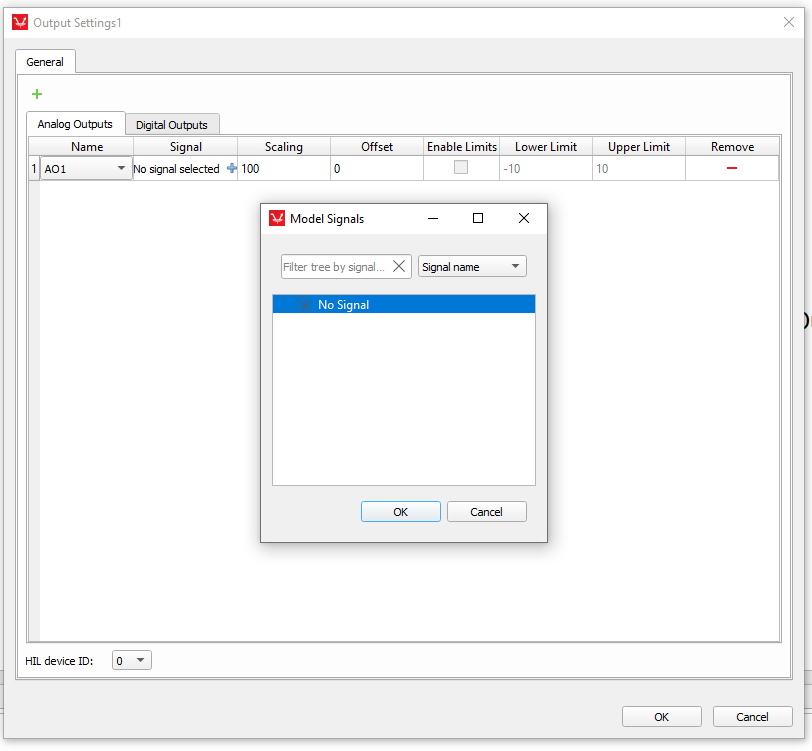Signal Access Management
This feature allows you to change the visibility of signals
Signal access management allows you to change the visibility of signals in the model. This can be enabled by adding the 'signal_access' property on your component properties or by changing the value of already existing signal access properties on some components.
- Public - Components marked as public expose their signals on all levels.
- Protected - Components marked as protected will hide their signals to components outside of their first locked parent component.
- Inherit - Components marked as inherit will take the nearest parent 'signal_access' property value that is set to a value other than inherit.
Usage and examples
To properly set this property you must select the 'signal_access' widget from the combo box (Figure 1). This will automatically set the type of the property to 'signal_access'.
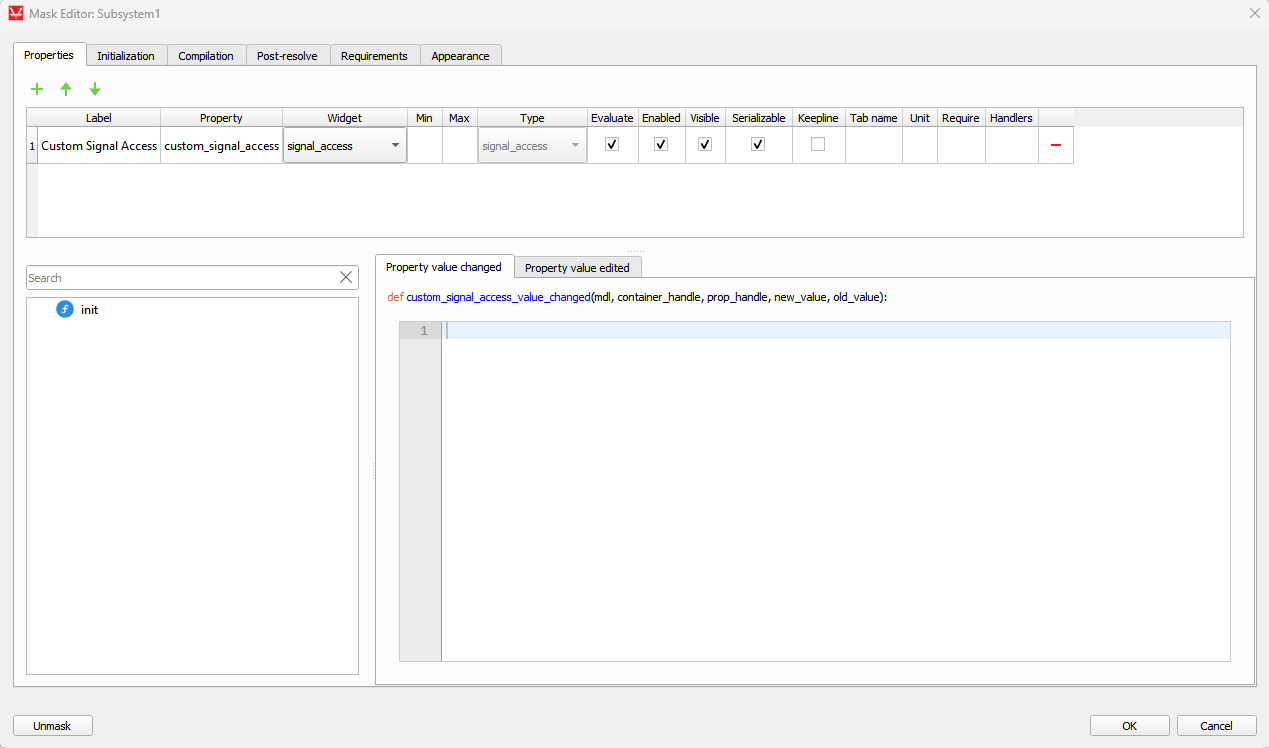
Components that have this property set to public (Figure 2) will expose their signals, regardless whether this component is contained within a locked component or not. Signal availability is demonstrated in the Output Settings component Model Signals dialog (Figure 3). In real-time/VHIL simulation, signals are exposed in Schematic Editor and HIL SCADA. In TyphoonSim simulation, signals are exposed in TyphoonSim Scope.
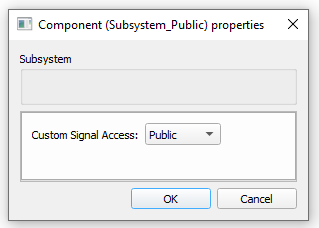
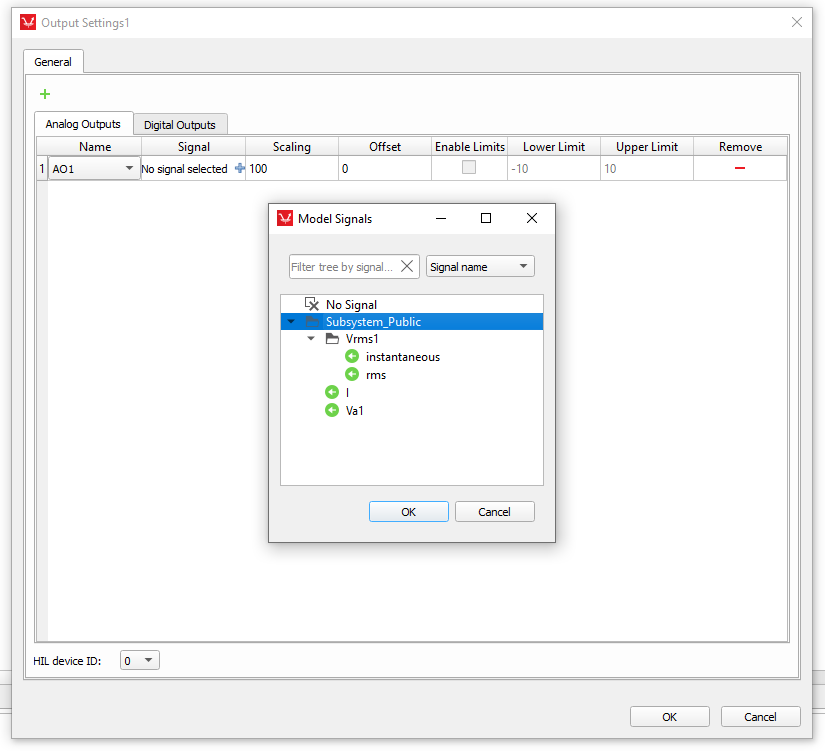
Components that have this property set to protected (Figure 4), and which are inside a locked subsystem, will hide all of their signals (Figure 5). In real-time/VHIL simulation, signals are hidden in Schematic Editor and HIL SCADA. In TyphoonSim simulation, signals are hidden in TyphoonSim Scope.