Typhoon HIL Toolboxes
List of the Toolbox Packages available in the Typhoon HIL software suite
Starter Features Pack
Typhoon HIL Control Center includes a wide variety of pre-built component models and features to help you build your project quickly. All Typhoon HIL components in the core library are available for free to add to your Schematic Editor model and use in a non-real time simulation mode (Virtual HIL or TyphoonSim with the TyphoonSim toolbox unlocked). However, some components and functionalities may behave differently or not at all during non-real time simulation. In these cases, visual indicators and tooltips will indicate the resulting behavior. Please refer to Simulation context definitions for more information.
With the purchase of any HIL simulator device, a large amount of these component models will also become available for real-time simulation for free on your site license. Additionally, test automation functionality via TyphoonTest IDE, together with a wide array of communication protocols, become available for you to use to expand your test coverage and capabilities. See the Starter Features page for more information.
Real-time Simulation Toolbox Offering
In addition to the freely available functionalities, there are also several commercial toolboxes available that include advanced features that enhance the capabilities of Typhoon HIL Control Center. In these cases, visual indicators and tooltips within the software will indicate the necessary toolboxes. Access to these features is tied to your software license, either per device or per user. Toolboxes can either be added individually to your software license, or included as part of a sales pack.
The list of currently available toolboxes and their covered features is as follows:
- ABB DDCS Protocol Toolbox
- ABB PowerLink Toolbox
- C37.118 Protocol Toolbox
- CAN bus Toolbox
- DNP3 Protocol Toolbox
- IEC61850 Protocols Toolbox
- IEC61869 Protocols Toolbox
- IEC 60870 Protocol Toolbox
- IEC 61375 Protocol Toolbox
- ISO 15118 Protocol Toolbox
- LIN Bus Protocol Toolbox
- Microgrid Toolbox
- Modbus Protocol Toolbox
- Nonlinear Machines Toolbox
- PROFINET Protocol Toolbox
- Power Loss Calculation Toolbox
- Power Systems Toolbox
- SENT Protocol Toolbox
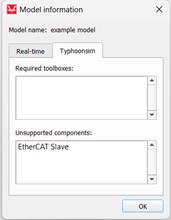
TyphoonSim Toolbox License
In addition to the capabilities real-time simulation, Typhoon HIL Control Center includes the capability to perform high-speed, offline simulation with TyphoonSim via a dedicated license. Please see the TyphoonSim license page for more information on this license type.
Package Specific Toolboxes
The HIL Marketplace provides a collection of Typhoon HIL and third-party developed packages which extend upon the components available in the Schematic Editor Core library. Packages can be accessed directly from the HIL Marketplace webpage or the Package Manager tool in Typhoon HIL Control Center.
These packages are managed separately from Typhoon HIL Control Center, and therefore have their own dedicated documentation pages and hardware and software compatibility requirements. Some packages may also have their own toolbox requirements to use (most HIL Compatible packages have their own toolbox requirements, for example). Please contact the package developer or our sales team if you have questions about toolbox requirements for a specific package.