Editing a library
This section describes editing a library
Library can be edited in the same way as a schematic model.
To open a library using open use the File -> Open library action (or use the Ctrl+Shift+O keyboard shortcut).

The library schematic options (including the name of the library) can be changed in Model settings.
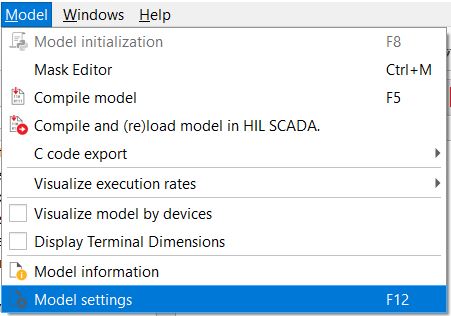
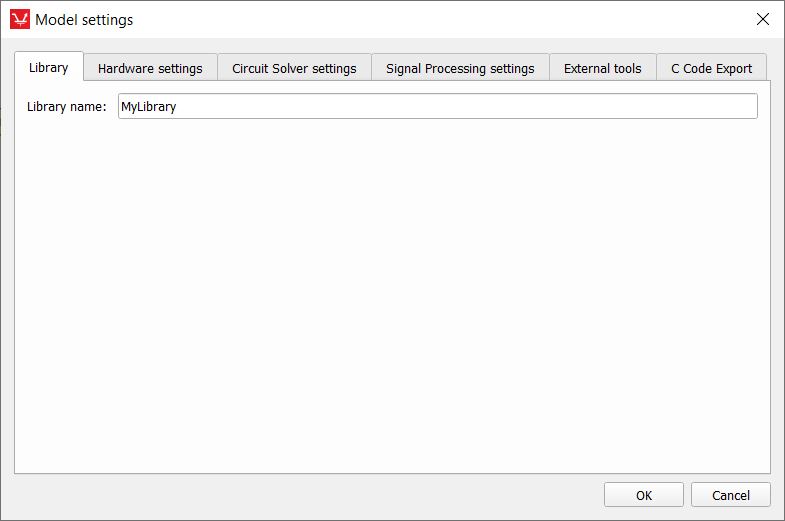
If a library which is currently edited is saved in a directory listed in the library search path, by using the Reload libraries action (File -> Reload libraries) you can refresh the Library Explorer tree and update all the models that use the library. If there are open libraries or models affected by this reload, you will have the option to reload them automatically via the popup menu.
