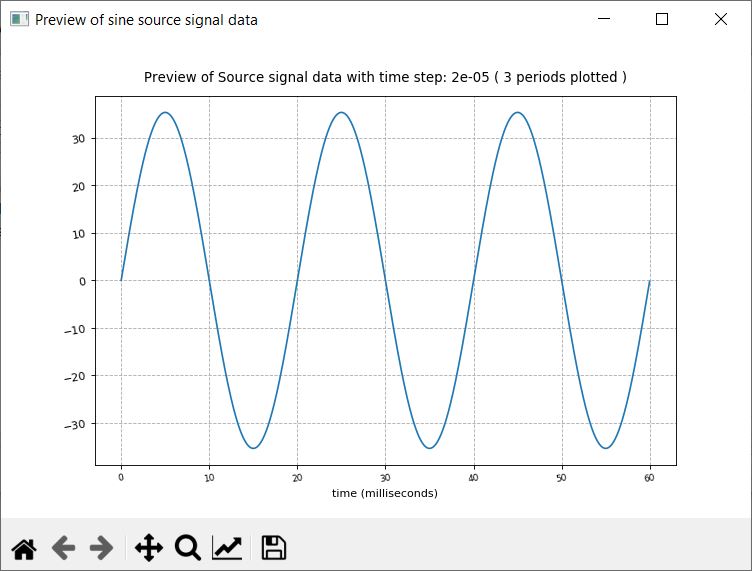Source settings
This section describes the Source settings in HIL SCADA.
HIL SCADA supports three types of voltage/current independent sources:
- Arbitrary
- Constant
- Sine.
The only exception is the three- and two-phase voltage source which is limited to the sinusoidal type only.
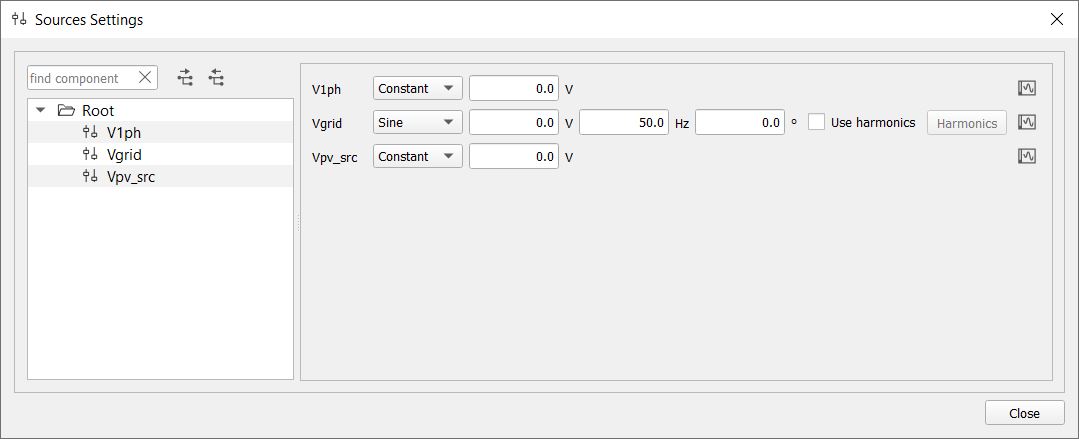
- Arbitrary – When you choose “Arbitrary” as a type of source, you can assign assign a predefined waveform file to any independent voltage/current source in the model. Waveform files are played back periodically and can contain up to 1000 samples per period. If the number of samples in the provided waveform file is greater than 1000 (up to 2000), the application will use every second sample from the file to keep the period. The source waveform files have an .isg extension. There are several ready made waveform files included in the software installation. You can edit these files using any text editor or create your own ones from MAT-file format array files using the Typhoon Waveform Generator.
- Constant – When you choose “Constant” as a type of source, you can specify a constant value for any independent voltage/current source in the model by selecting the desired value in the spinbox.
- Sine – When you choose “Sine” as a type of source, you can specify a sine waveform for any independent voltage/current source in the model, including a three-phase voltage source. For each sine waveform, you should specify an RMS value, frequency, phase shift and optionally a higher harmonic content (Figure 1). You can also enable higher harmonics by checking the Use harmonics option. Clicking the Harmonics button opens the Harmonics settings pane (Figure 2) where you can specify up to ten harmonics characterized by the harmonic number, RMS value and phase shift. Clicking the OK button updates the source waveform with the specified higher harmonic content and closes the Harmonics settings pane.
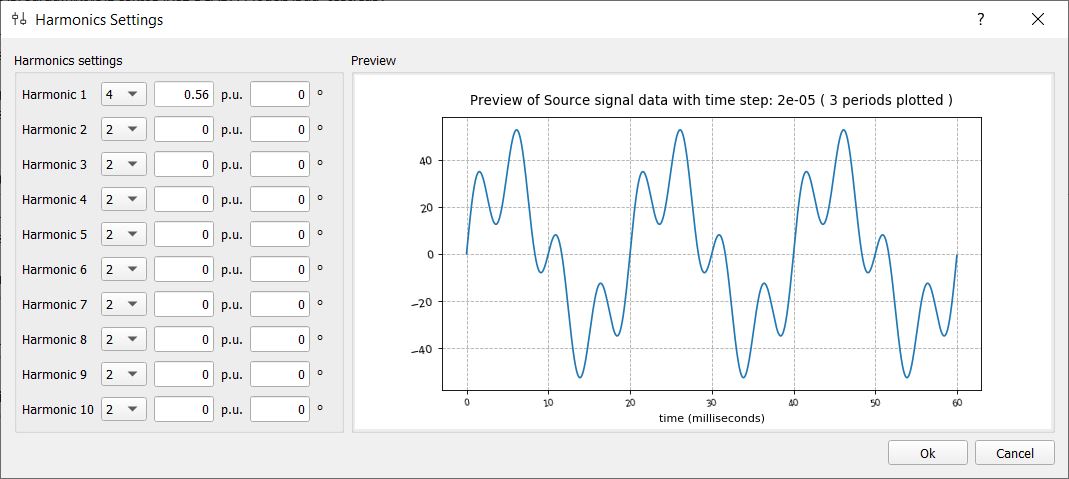
You can preview all source type waveforms which have been loaded by clicking the preview
button (![]() ).
).