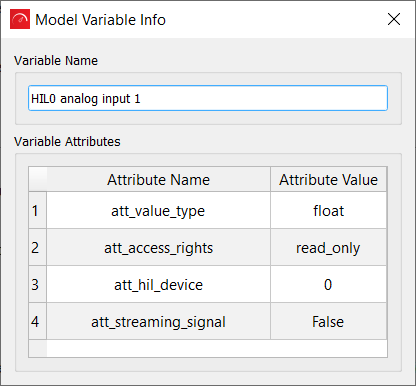Model Explorer
This section describes the HIL SCADA Model Explorer.
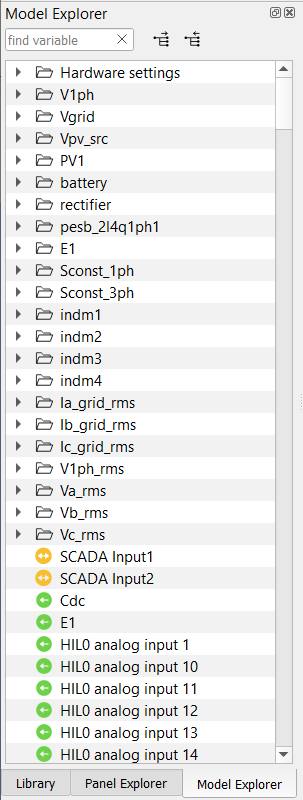

- Copy Model variable name – copy the fully-qualified Model variable’s name to clipboard.
- Show Model variable info – open the Model Variable Info dialog (Figure 3) , which shows
more info about the selected variable (attribute names and values, fully-qualified variable name, etc.)
Figure 3. Model Variable Info
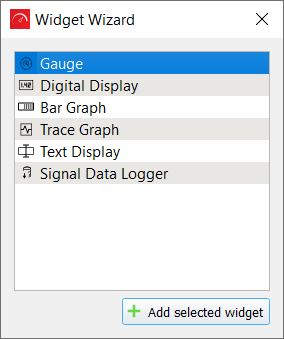
When you choose the widget, it is added to the SCADA Panel where you dropped the Model Variable. Monitoring widgets and Data Logging Widgets are preconfigured to read the Model variable based on the input signal. Action widgets are preconfigured to change the Model variable based on appropriate HIL API function (which is set automatically). If you wish to add a HIL API function (or modify generated one) to an Action widget manually, you can also do this by right-clicking on the widget, selecting the Properties dialog and adding it to the Macro or Handler code ( located in Basic settings or Advanced settings tab).
You can see more information about HIL API functions in the HIL API documentation.