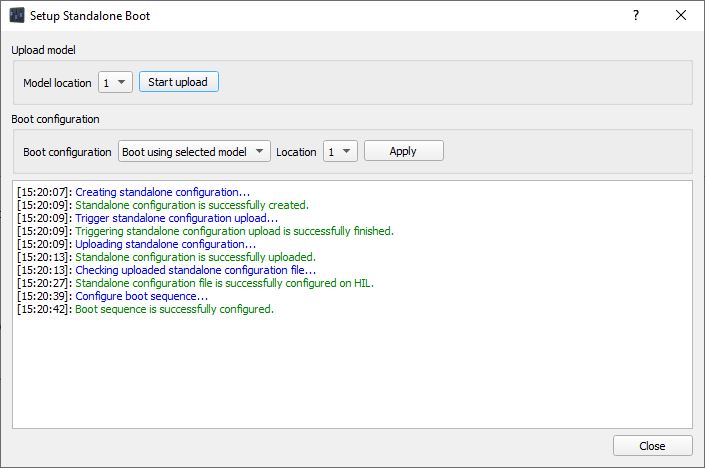HIL standalone boot configuration
This section describes HIL standalone boot configuration
All Typhoon HIL devices can be used in the standalone mode with no connection to the computer and/or HIL SCADA application. In the standalone mode, the HIL will “self-boot” upon device power up. Self-boot means that the selected model with associated settings (stored on the HIL device in the configuration file) will be automatically loaded and started. When the HIL self-boots, it can be accessed from HIL SCADA in the usual way, although HIL SCADA will be unaware of the self-booted model. This means that further manipulations of the self-booted model are not possible from HIL SCADA.
To configure the HIL device for standalone (self) booting, follow the steps listed below:
- Open the appropriate model in HIL SCADA, and configure it according to your needs (sources, outputs, etc.). You can also load the appropriate settings (.runx) file.
- When the model has been properly configured, open the Setup Standalone Boot dialog by going to Model->Upload standalone configuration
- The dialog in Figure 1 will pop up. The dialog
consists of two main parts. Upload model enables you to select to which configuration
slot (up to eight boot configurations are supported) you want to upload the current
configuration. The second part (Boot configuration) defines the HIL boot mode. There
are three options for Boot configuration:
- standalone boot option is disabled (Disable standalone boot),
- standalone boot is enabled and the boot configuration is defined from software (Boot using selected model)
- Close HIL SCADA and restart the HIL device (power off/on). The uploaded configuration should become active shortly after the HIL device power up.
To change the standalone boot configuration, open HIL SCADA and follow steps 2 through 5. When you open HIL SCADA and load a new model, the simulation will be stopped and you will be able to use the HIL device in the usual way.