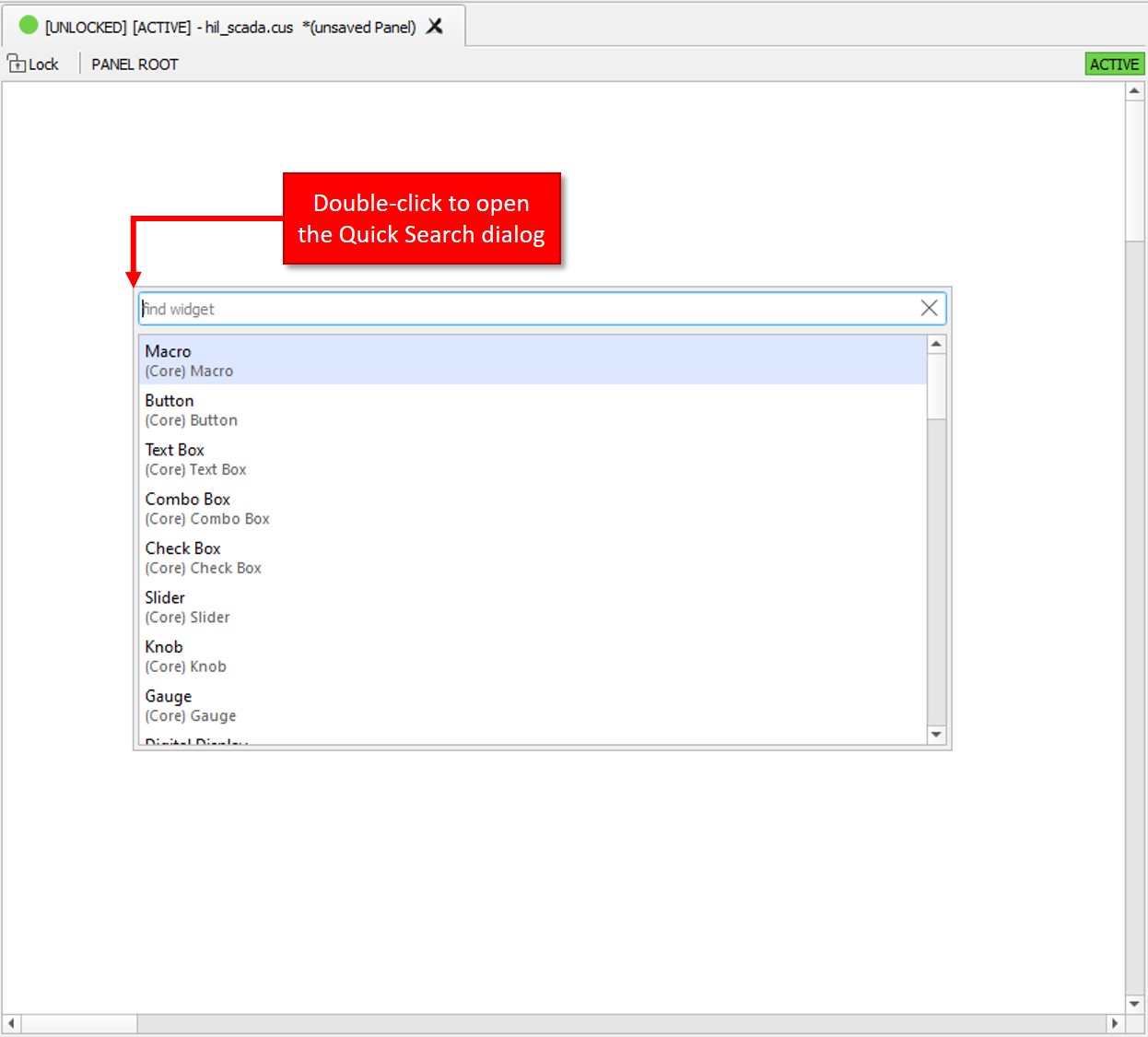Library Explorer Dock
This section describes library dock
Library Explore dock show all available Panel widgets grouped into several categories based on their function (Figure 1)
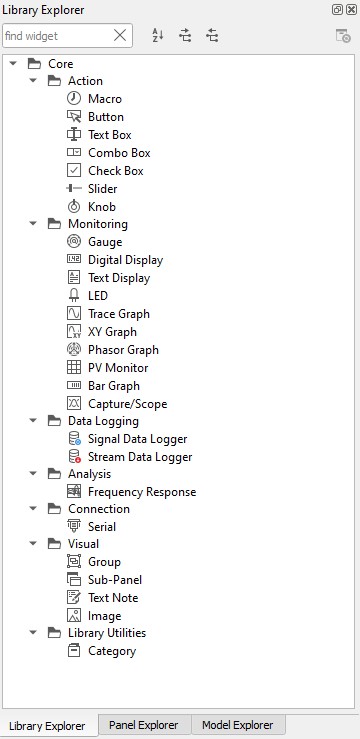
Note: You can read more about the available widgets in the Panel Widgets section.
There are different ways how a Widget can be added to the Panel:
- Select the desired widget from Library Explorer Dock and then drag-and-drop it to the
Panel canvas.
Figure 2. 'Drag and Drop' to insert Widget to the Panel 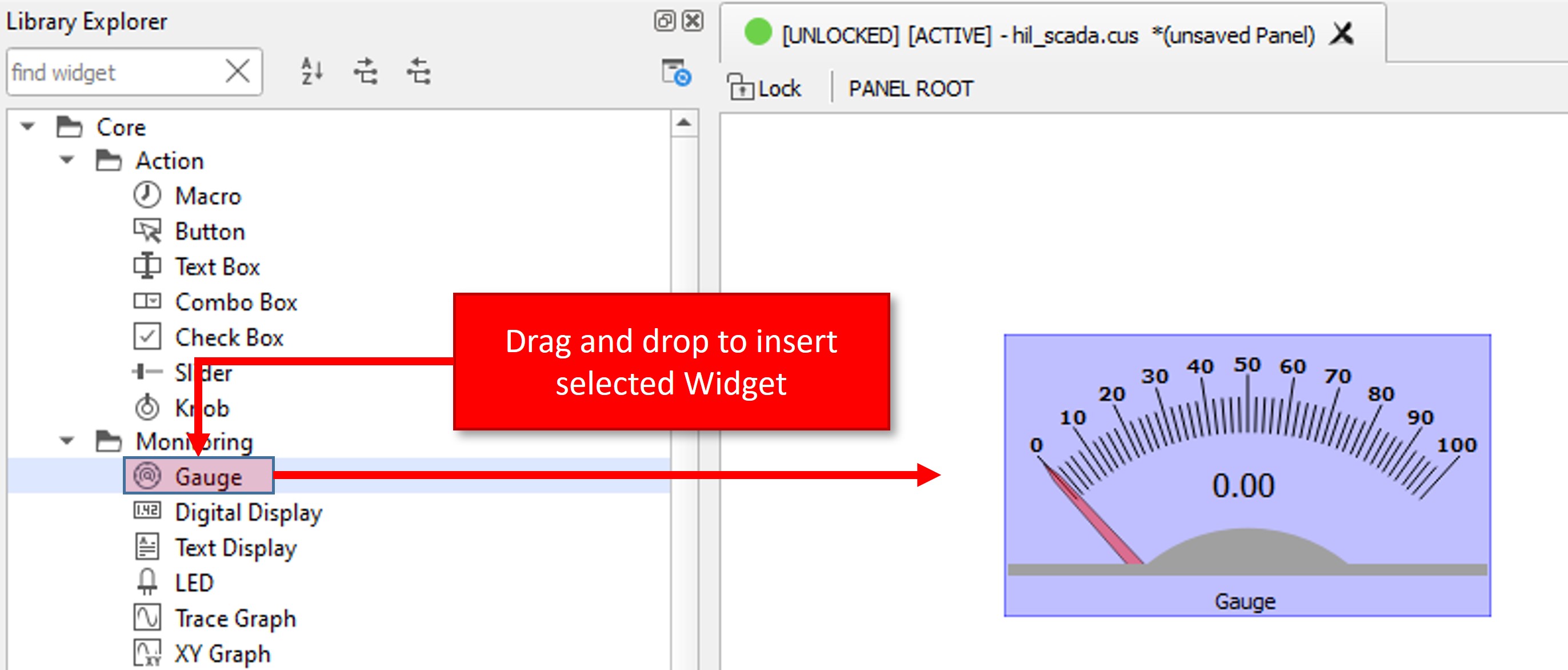
- Double-click on the desired Widget in Library Explorer Dock. The Widget will be added to
the center of view-port of the currently selected Panel.
Figure 3. 'Double-click' to insert a Widget to the Panel 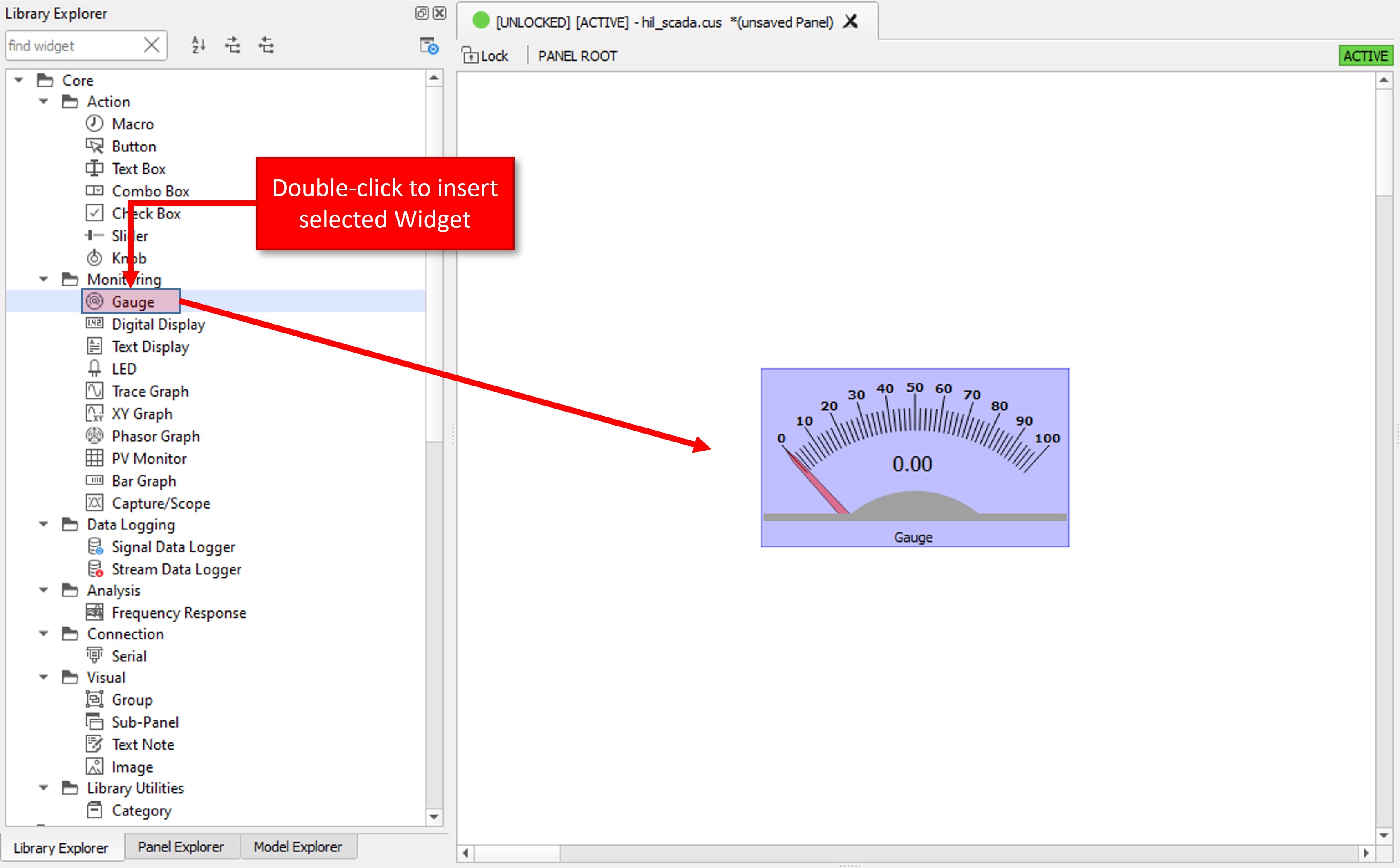
- Double-click on the Panel canvas to open the Quick Search dialog. After Widget is selected, it
will be added to the location that was double-clicked on the Panel.
Figure 4. 'Double-click' to open the Quick Search dialog