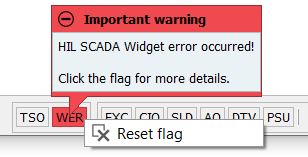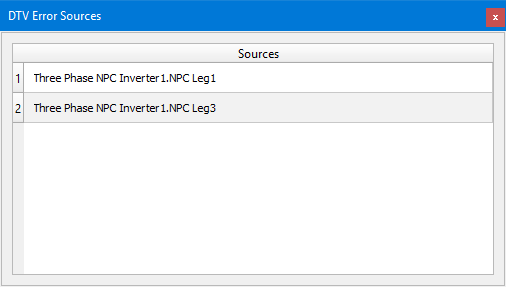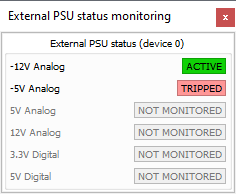Status Bar
This section describes the status bar

The Status bar (Figure 1) consists of:
- HIL SCADA Time Slot Overrun indicator
 - indicates that the HIL SCADA computation time
exceeded the allocated time slot. When this flag is raised, it indicates that HIL SCADA
cannot do all computations in the specified time slot either because of complexity of the
embedded Expression scripts, the number of widgets in the particular time slot or because of
interaction(s) with the rest of GUI while the simulation is running (using Capture/Scope,
deleting and adding new widgets in HIL SCADA, etc.)
- indicates that the HIL SCADA computation time
exceeded the allocated time slot. When this flag is raised, it indicates that HIL SCADA
cannot do all computations in the specified time slot either because of complexity of the
embedded Expression scripts, the number of widgets in the particular time slot or because of
interaction(s) with the rest of GUI while the simulation is running (using Capture/Scope,
deleting and adding new widgets in HIL SCADA, etc.) - HIL SCADA Widget Errors indicator
 - indicates that error(s) occurred in some of the
active Panel widgets
- indicates that error(s) occurred in some of the
active Panel widgets - Signal Processing Exception indicator
 - indicates that an exception is thrown by the
generated code running on either System, User or Communication CPU. The flag is reset when
the simulation is stopped. If you click on the EXC flag, a floating panel (Figure 2) will open providing more detailed
information about exceptions that have occurred.
- indicates that an exception is thrown by the
generated code running on either System, User or Communication CPU. The flag is reset when
the simulation is stopped. If you click on the EXC flag, a floating panel (Figure 2) will open providing more detailed
information about exceptions that have occurred.Figure 2. Exception panel 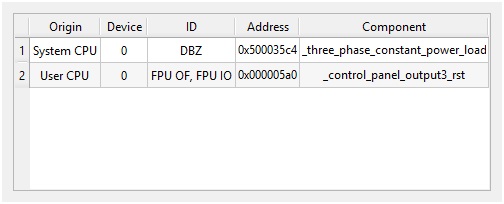
- Computing interval overrun indicator
 - indicates that the Signal Processing computation
time exceeded the reserved time slot. The flag is reset when the simulation is stopped.
- indicates that the Signal Processing computation
time exceeded the reserved time slot. The flag is reset when the simulation is stopped. - Serial link status indicator
 – indicates that the serial link with the
HIL device is down. The flag is reset when the simulation is stopped.
– indicates that the serial link with the
HIL device is down. The flag is reset when the simulation is stopped. - Arithmetic overflow indicator
 - indicates that some values from the
simulated model were out of the HIL device’s numerical range. This may be followed by erratic
model behavior. The Arithmetic overflow flag is reset when the simulation is stopped.
- indicates that some values from the
simulated model were out of the HIL device’s numerical range. This may be followed by erratic
model behavior. The Arithmetic overflow flag is reset when the simulation is stopped. - Dead time violation indicator
 - indicates a shoot-through condition on any of the
model's converter phase legs. If you click on the DTV flag, a floating panel (Figure 3) will open, providing a list of
all the latched DTV error sources. For more details about DTV detection logic, please
refer to the Typhoon HIL Schematic
Editor Library section.
- indicates a shoot-through condition on any of the
model's converter phase legs. If you click on the DTV flag, a floating panel (Figure 3) will open, providing a list of
all the latched DTV error sources. For more details about DTV detection logic, please
refer to the Typhoon HIL Schematic
Editor Library section.Figure 3. DTV Error Sources - PSU Fault indicator
 - Indicates status of the externally available
power supply output. If you click on the PSU flag, a floating panel (Figure 4) will open providing more
detailed information about power supply status.
- Indicates status of the externally available
power supply output. If you click on the PSU flag, a floating panel (Figure 4) will open providing more
detailed information about power supply status.Figure 4. External PSU status monitoring - Simulation elapsed time indicator
- Start/Stop button
 - starts or stops the simulation in the Typhoon HIL hardware
simulator. The Stop command will reset the state of the simulated model.
- starts or stops the simulation in the Typhoon HIL hardware
simulator. The Stop command will reset the state of the simulated model. - Simulation running indicator – in case the simulation is not running, it will show if offline or Virtual HIL mode is active.
Note: The state of some indicators, such as WER,
EXC, AO, DTV,
CIO,can be reset manually at any time by selecting the
Reset flag option available by right-clicking over the flag (Figure 5).