HIL SCADA External Mode
Brief description of the External mode feature available in HIL SCADA
HIL SCADA External mode is a special mode of operation of the HIL SCADA application. In this mode, SCADA can be connected to a model which is controlled externally, usually by a test script which is using the client library in order to call API functions. In this mode of operation it’s possible to observe and change simulation variables just as you would in HIL SCADA.
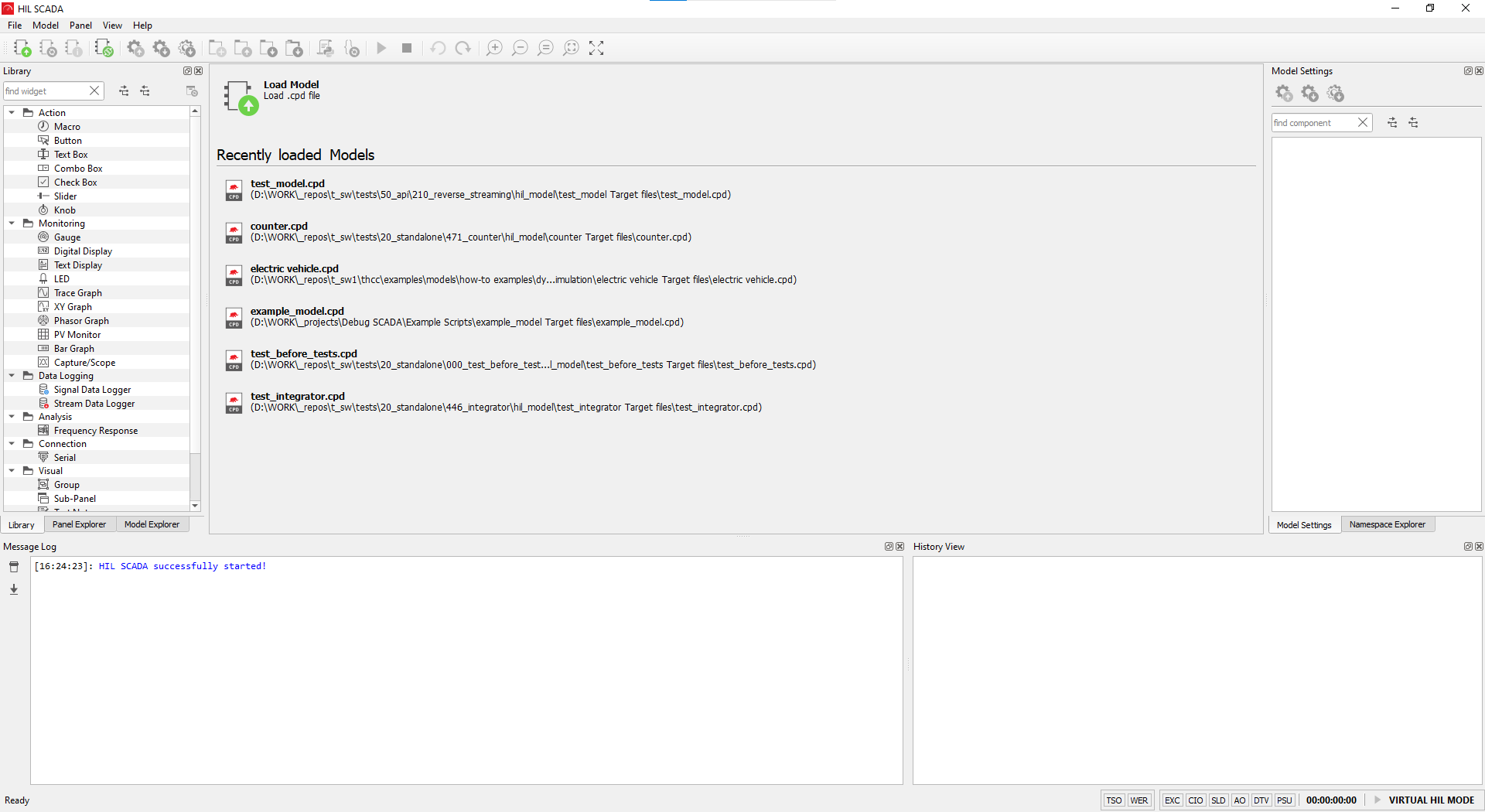
In order to switch to External mode you need to connect to the external model. This can be done using the Connect to external model button in the HIL SCADA toolbar or through the Model menu. Connecting to the external model will be successful only if the model is loaded with an external application.
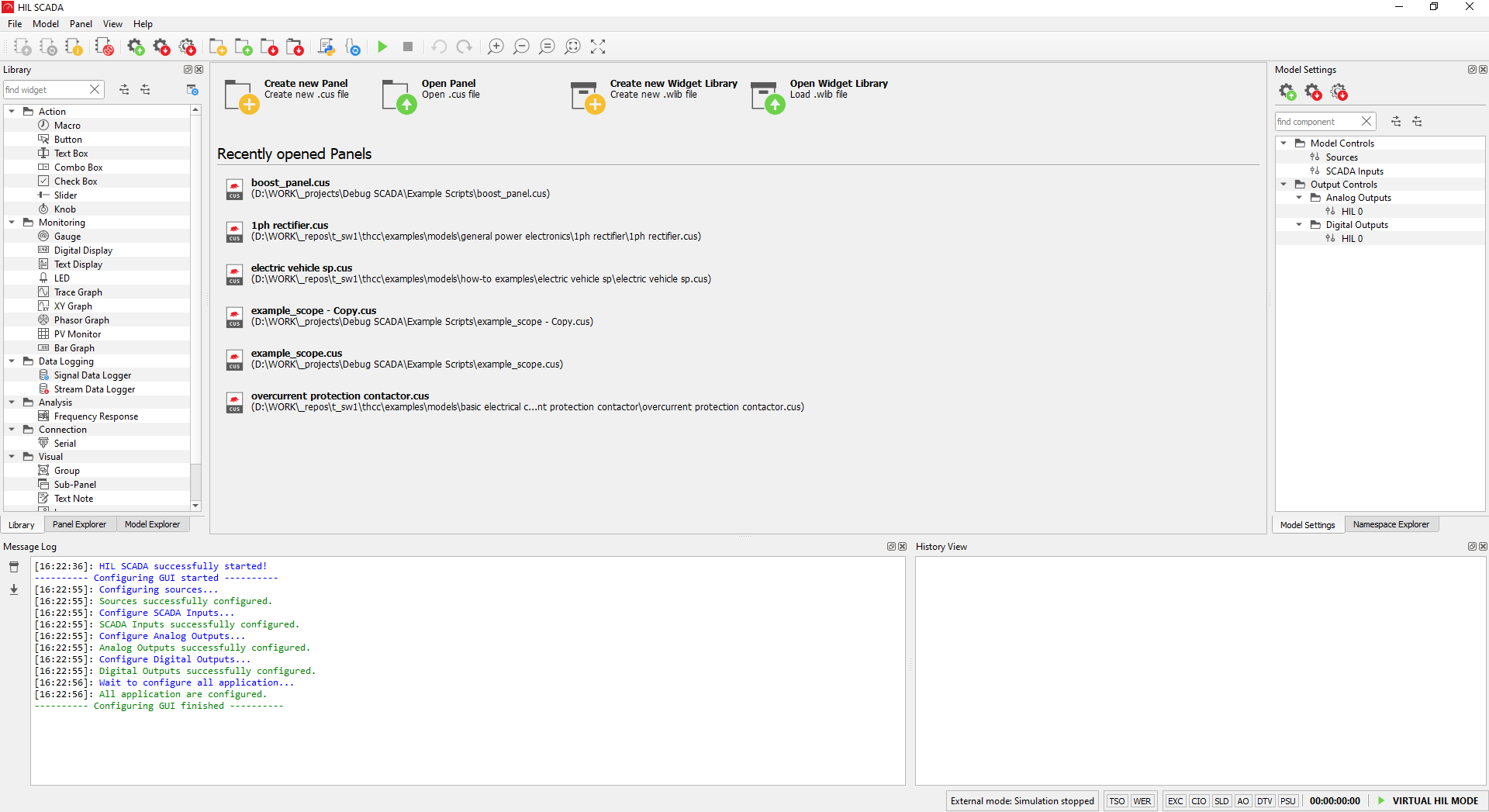
After successful model connection, a new panel can be created or an existing one can be opened. The SCADA panel can be started or stopped using the start or stop buttons, while the simulation is controlled externally.
SCADA panel execution will run the initialization script. Be aware that calling the API commands inside the initialization script can interfere with a test so special care is needed.
To exit External mode of operation, click the Disconnect from external model button, and you will be able to use HIL SCADA as usual.
Connecting to External model after a model is loaded in the regular HIL SCADA is possible only after restarting the HIL SCADA application.