Step
Description of the Step component in Schematic editor, which outputs a step function between two levels at a specified time.
Component icon
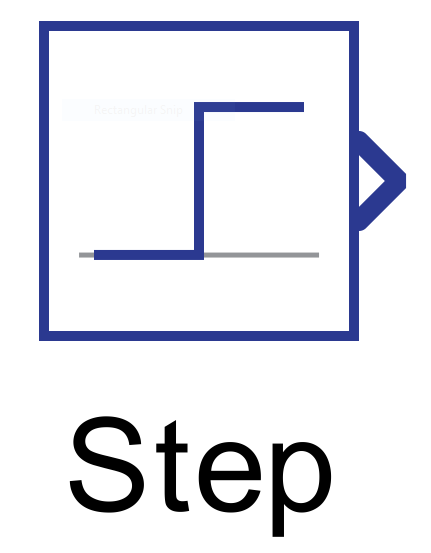
Description
If the simulation time is less than the Step time value, the output is equal to Initial value. For simulation time greater than or equal to the Step time, the output is equal to Final value.
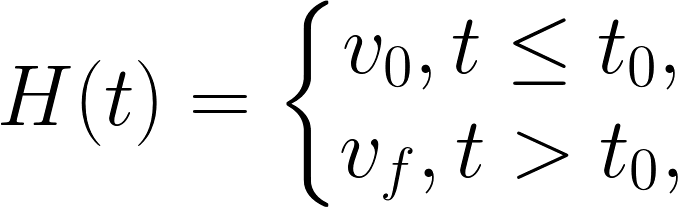
Figure 2 illustrates an example of a step waveform produced by the step component.
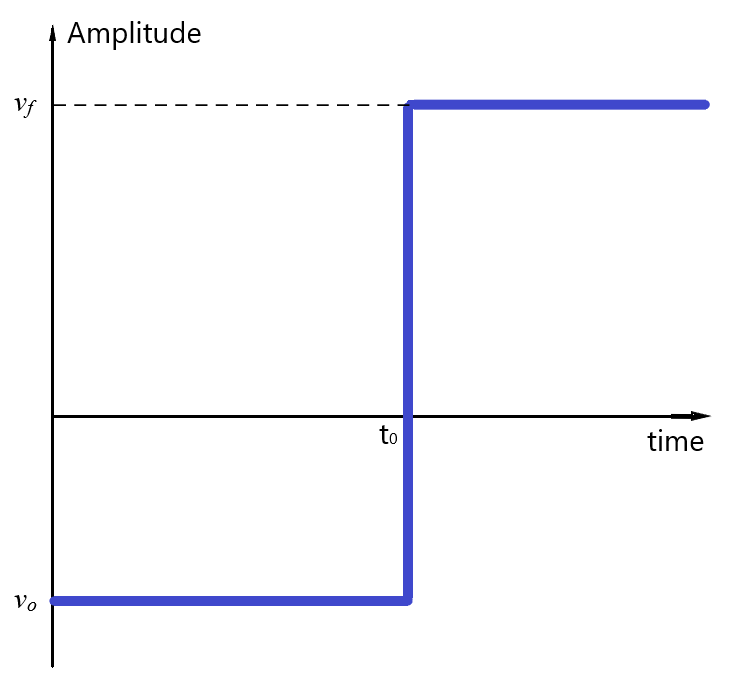
Ports
- Output (out)
- Step signal.
- Supported types: uint, int, and real.
- The output type is defined by the Signal type property
- Vector support: yes.
- The vector length is calculated from the property values. If the property is defined as a vector, the output will be a vector of the same length. Note that all properties declared as vectors should have the same length. Properties declared as scalars apply to all elements of the component's output.
- Supported types: uint, int, and real.
- Step signal.
Properties
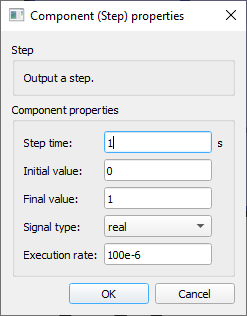
- Step time
- Type in the time at which to perform a step. This property can be set as a scalar or a vector.
- Initial value
- Type in the initial value of the signal. This property can be set as a scalar or a vector.
- Final value
- Type in the final value of the signal. This property can be set as a scalar or a vector.
- Signal type
- Select the output signal type. It can be “real”, “int”, or “uint”.
- Execution rate
- Type in the desired signal processing execution rate. This value must be compatible with other signal processing components of the same circuit: the value must be a multiple of the fastest execution rate in the circuit. There can be up to four different execution rates. To specify the execution rate, you can use either decimal (e.g. 0.001) or exponential values (e.g. 1e-3) in seconds. Alternatively, you can type in ‘inherit’ in which case the component will be assigned execution rate based on the execution rate of the components it is receiving input from.