Signal Goto
Description of the Signal Goto tag component in Schematic Editor Library.
Component Icon
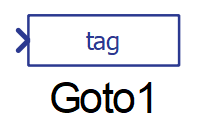
Description
Signal Goto tags can be used together with Signal From tags to replace wires in your schematic.
For more information on using tags, please refer to the guide on Replacing wires with Electric Tags or Signal From/Goto pairs.
Tag properties
- Name
- Specifies name of the tag used for matching.
- Scope
- Specifies the scope of the tag. It is possible to choose between: local, global, and masked subsystem.
- If local is selected as Scope:
- Matching tags are visible to each other only at the same level of the schematic.
- Example: If you have a subsystem in the model, regardless of whether or not the subsystem has a mask, matching tags that are placed in the schematic with the Scope property set to local will be visible to each other only inside of the subsystem. Those tags will not be visible to each other at any other levels of the model (anywhere else outside the subsystem).
-
If global is selected as Scope:
- Matching tags are visible to each other at all levels of the schematic.
- Example: If you have a subsystem in the model, regardless of whether or not the subsystem has a mask, matching tags that are placed in the schematic with the Scope property set to global will be visible to each other not only inside of the mentioned subsystem, but also anywhere else outside the subsystem.
- If masked subsystem is selected as Scope:
- Matching tags are visible to each other only if they are placed under the same masked subsystem.
-
Example: If you have a subsystem in the model, and a subsystem has its own mask, matching tags that are placed in the schematic with the Scope property set to masked subsystem will be visible to each other only inside of the masked subsystem. Those tags will not be visible to each other at any other levels of the model (anywhere else outside of the masked subsystem). If the subsystem doesn't have its own mask, matching tags will act the same as if the gcope value of the property Scope of tag component is chosen.
- Apply properties to all matching tags