TyphoonTest IDE Command Toolbar
This section describes command toolbar of TyphoonTest IDE
Real-time only: This document is valid only for real-time/VHIL
simulation.
New File Create a new file and open it in TyphoonTest as a new tab.
Open Existing File Opens an existing file from os in TyphoonTest as a new tab.
Save Script Save current active tab as file.
Save Script As Save current active tab as file on specific location.
Open Terminal Open system terminal with current working directory as root.
 Copy Copy selected text.
Copy Copy selected text. Cut Cut current selection in editor.
Cut Cut current selection in editor. Paste Paste copied text before.
Paste Paste copied text before.Run Start the test session.
Stop Force stop a currently running test session.
Collect Only Only search for tests and list found tests in the Test Explorer panel.
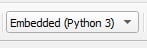
Additionally, you will find the Python interpreter selection combo box in the same toolbar. It lets you select which Python interpreter you want to use for running an opened script. The options are:
- Embedded (Python 3) – use the embedded (portable) Python interpreter (with all the necessary dependencies included) that comes with the Typhoon HIL Software installation.
- System – use the system Python installed on the user’s PC.
- Custom - Specify a specific command to run the tests. This can point to any python executable or user defined batch/shell script (i.e. for activating a virtual environment and calling python).

Users can also choose a working directory, which is the directory in which the python commands will be run. It is automatically updated with the folder where the last file was saved or open, but it can also be changed by clicking "Browse".

The first option row is comprised of options users can choose:
- Real-time logs: Enables real time, step-by-step output of API functions in the console.
- Open report: Opens the interactive report of the test results at the end of the test run.
- Additional options: Allows custom pytest options to be passed to the test run.
The second option row concerns the target of the test run:
- Current file: The test run will consider only the tests contained inside the currently opened file in script editor.
- Working directory: The test run will target the defined working directory, meaning that pytest will search recursively for all test files in this folder and subfolders.
- Other: Allows user to specify a different target (file or directory) for the test run.
Note: Check out pytest documentation to learn more about
additional options, test discovery and more.
Note: Test report files will be saved to a folder named "report" in the working
directory. The interactive report can be opened at any time by running the generated
"open_report.cmd" file in the working directory.