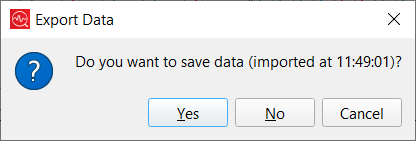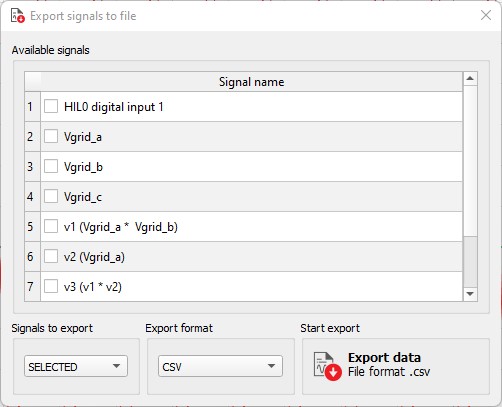Importing data from HIL SCADA
This section describes importing data from HIL SCADA
Signal Analyzer can also dynamically import data sent from HIL SCADA. Currently, data can only be imported from Trace Graph and Capture/Scope HIL SCADA widgets.
To export data from the Trace Graph widget, right-click it and select the Export data
to Signal Analyzer action (Figure 1). In case you
want to export data from Capture/Scope data, you first need to capture some data and
then click the ![]() icon on the plotting options
toolbar (Figure 2).
icon on the plotting options
toolbar (Figure 2).
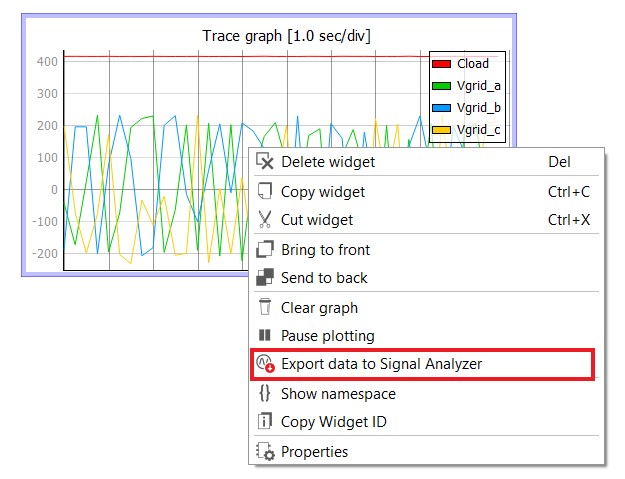
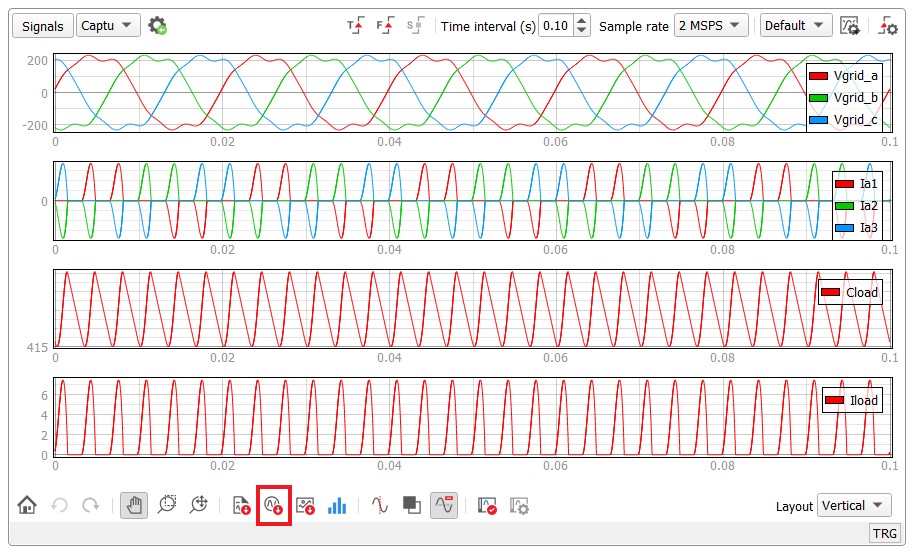
After data is exported to Signal Analyzer, a new tab with the FROM MEMORY title suffix will be opened (Figure 3). Also, the Capture widget's Signals View Configuration, which includes all viewport settings (background color, legend visibility, viewport display type...) and signals settings (color, line type...) will be transferred to the Signal Analyzer.
In case you want to close this type of tab, you will be asked to export the imported data (Figure 4) to any of the supported signal data file formats (Figure 5).