Pipelines
Overview of Pipeline settings, consisting of sequences of stages that define workflows.
From the Pipelines table (Figure 1), you can see the
most important information about existing pipelines. From here you can also create a new
pipeline, as well as update, or delete an existing one. Pipelines can be grouped under
custom categories. A new group can be created by clicking on the plus button (![]() ) next to the
All tab. More on group management can be found here.
) next to the
All tab. More on group management can be found here.
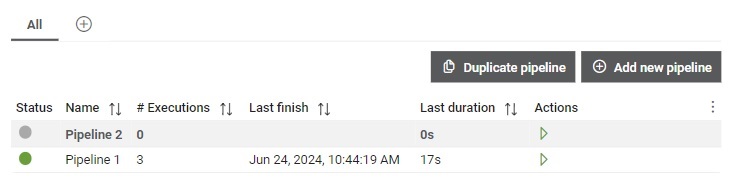
The pipelines table shows the following information:
- Status: Status of the last ran execution. When created, Job has a status Idle, until the first execution is started. All possible states for the execution can be found here.
- Name
- Executions: Number of executions made of this Pipeline
- Last finish: The time when the last execution of the Pipeline was completed
- Last duration: Duration of last execution
Additionally, you can start a Pipeline directly from this table.
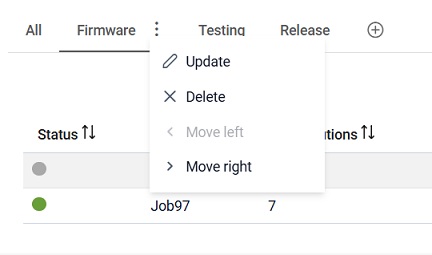
 button, columns of the table
can be customized - hidden or shown depending on the preference. Columns of the table
can be reordered by using drag and drop in the table header. When positioning cursor in
between two columns, cursor for column resizing will show and enable change of the
column's width. All changes made to the table will be automatically preserved.
button, columns of the table
can be customized - hidden or shown depending on the preference. Columns of the table
can be reordered by using drag and drop in the table header. When positioning cursor in
between two columns, cursor for column resizing will show and enable change of the
column's width. All changes made to the table will be automatically preserved. Pipeline details
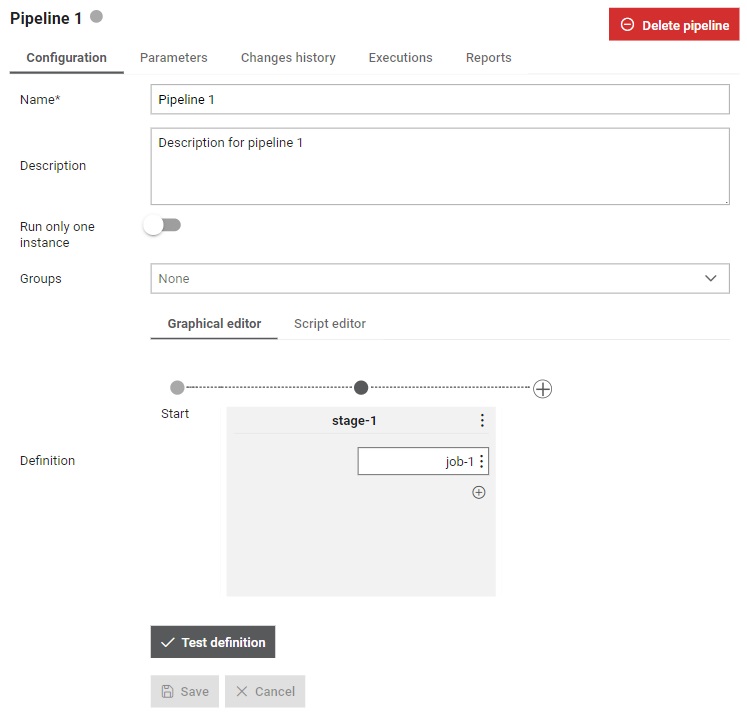
In the Details section, you can find:
- Configuration tab: Here are displayed configuration data.
- Pipeline parameters tab: Same as in job parameters, this tab is for managing parameters in order to easily change how a Pipeline should behave.
- Changes history tab tab: Contains Pipeline's history of changes.
- Executions tab: Contains a table of executions that are made by running this pipeline.
- Reports tab: Contains generated reports by running this pipeline.
You can also delete a pipeline by clicking on the Delete pipeline button.
Configuration tab
The tab displays configuration details for the selected Pipeline and allows for updates. Within the configuration tags can be marked as parametrizable. If a field is made parametrizable, the Pipeline will have that field available as a parameter when running a pipeline, within the run dialog. Additionally, any trigger connected to the pipeline will also have the parametrizable field available as a parameter. The default value of the parametrized field will be set to the value specified in the pipeline configuration, but the user can change it when running the Pipeline or Trigger.
A timeout can also be defined as a time limit that specifies how long a process or program can run before it is automatically interrupted.
Changes history tab
Changes history for the selected Pipeline is visible from this tab (Figure 4).
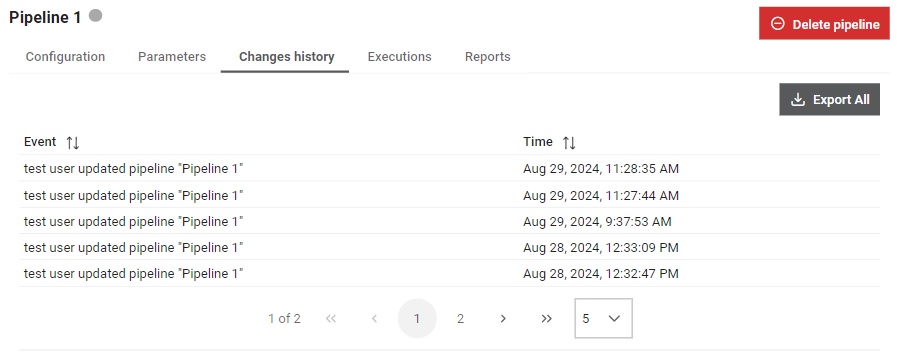
All snapshots (events) will be exported to JSON format and automatically downloaded
by clicking on the  button.
By selecting each line in the table, single snapshot will be shown enabling preview of the made changes
and allowing user to perform comparison between the selected snapshot and and any chosen snapshot.
button.
By selecting each line in the table, single snapshot will be shown enabling preview of the made changes
and allowing user to perform comparison between the selected snapshot and and any chosen snapshot.
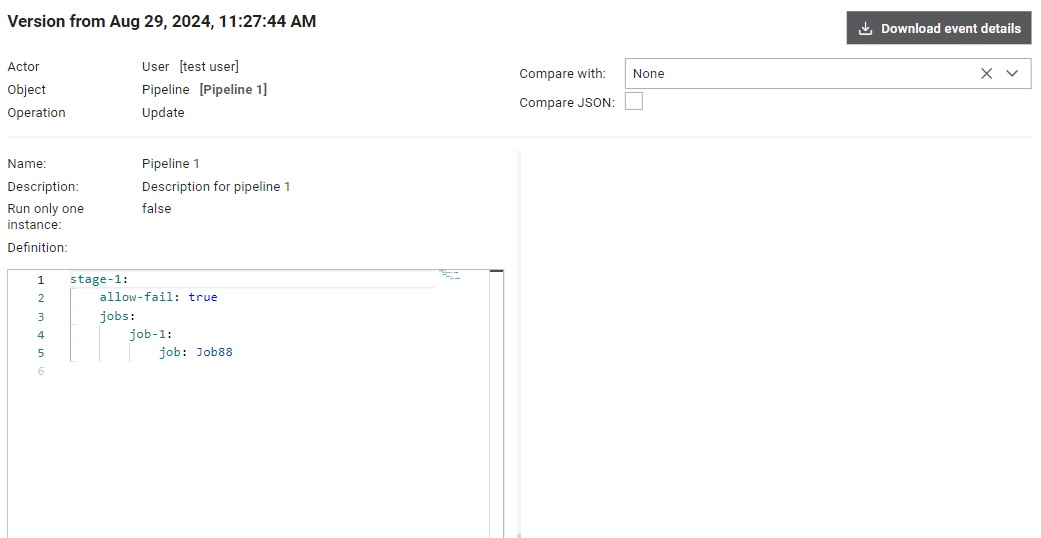
Single snapshot (event) can be exported as JSON and downloaded by clicking on the
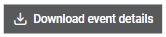 button. Snapshots can be compared through UI or as JSON, with JSON option having
more clearly displayed differences between the two snapshots using Monaco
editor.
button. Snapshots can be compared through UI or as JSON, with JSON option having
more clearly displayed differences between the two snapshots using Monaco
editor.
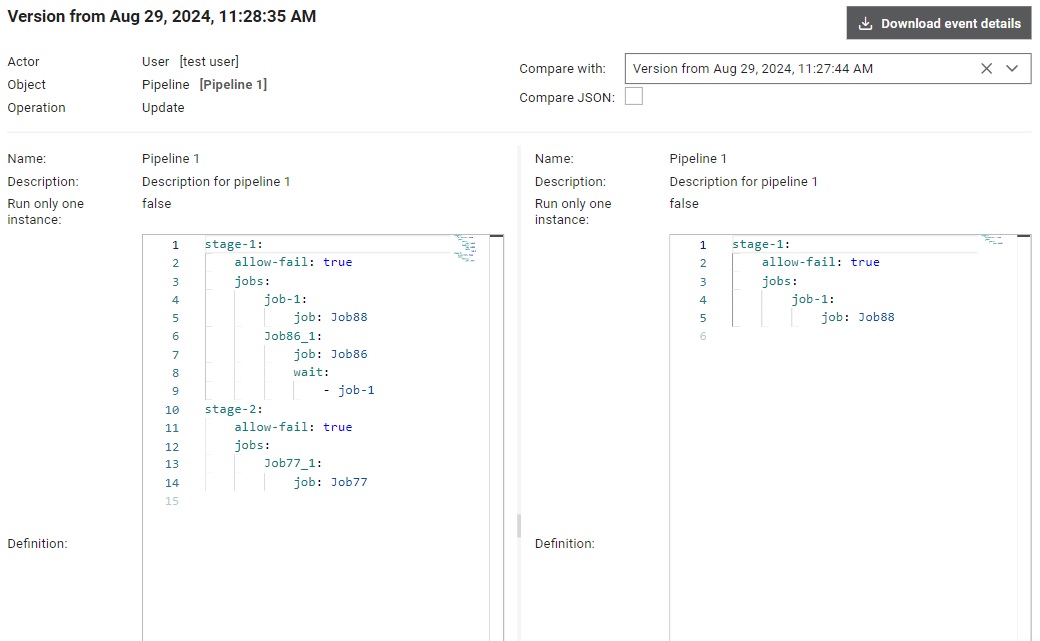
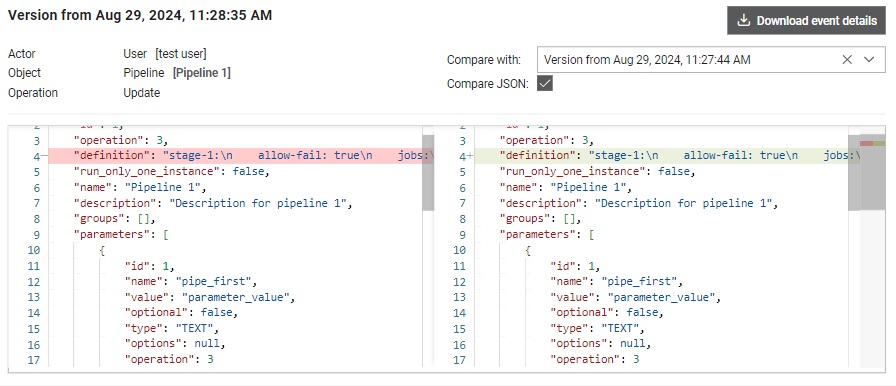
Deleting pipeline
Clicking on the Delete pipeline opens a confirm dialog.
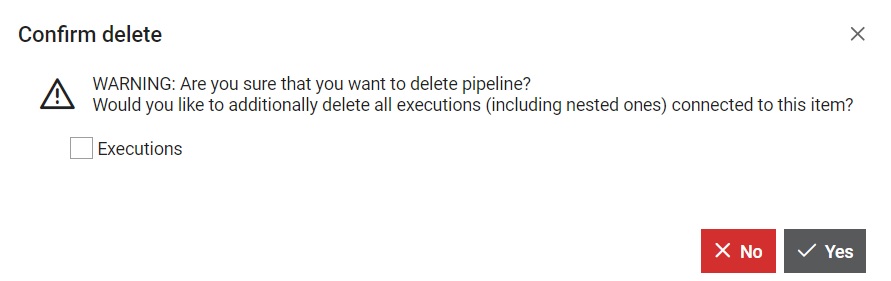
If the Executions box is checked, then all executions made by this Pipeline will be deleted (pipline execution and all nested job executions). When this option is clicked additional information in the dialog will be available.
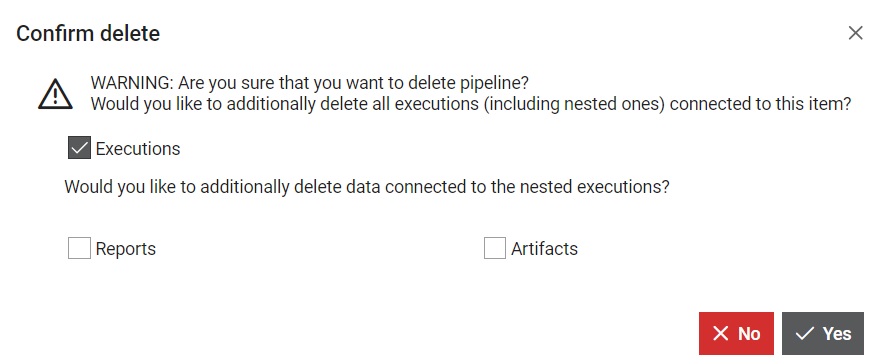
If the Reports box is checked, then all Reports generated by this Pipeline will be deleted.
Create pipeline
A new pipeline can be added by clicking on the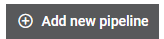 button. This opens the dialog window shown in Figure 10.
button. This opens the dialog window shown in Figure 10.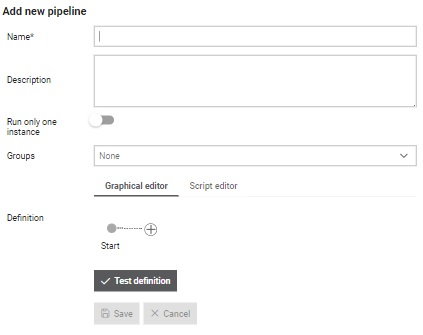
From this dialog, several options for defining the Pipeline are available:
- Give a name which will be used to refer to it throughout the Typhoon Test Hub. The name must be unique.
- Write a description of the Pipeline.
- Choose if only one instance should be run.
- Select the groups of categories where this Pipeline should be displayed.
- Select one or more Tags which will be used to tag executions of the Pipeline. Tags field can be parametrizable. In that case tags will be available as parameter when running selected Pipeline or Trigger connected to the chosen Pipeline.
- Pipeline can be defined by writting a definition of pipeline in the Script editor tab or through the pipeline editor in the Graphical editor tab.
Before saving, the definition can be tested by clicking the 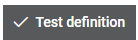 button to ensure it is properly written.
button to ensure it is properly written.
- Preserve latest - where number of executions that would be preserved needs to be entered.
- Preserve for - where period needs to be entered (number and unit, where unit can be days/weeks/months/years) for which executions needs to be preserved.
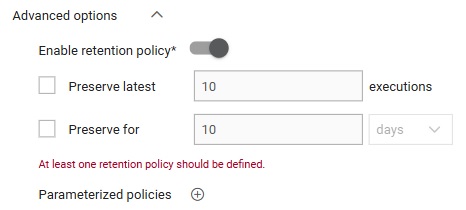
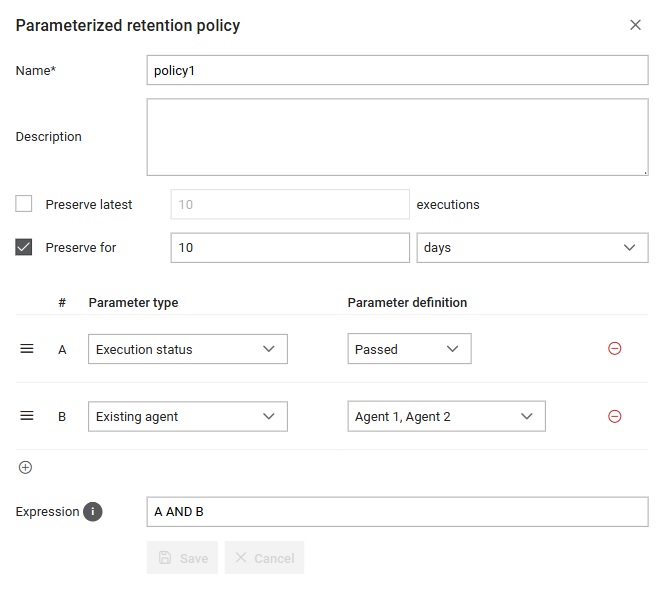
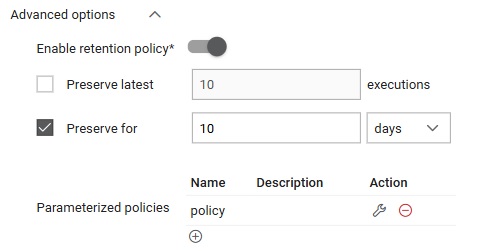
Start pipeline
When a pipeline has no parameters, like Pipeline1 in Figure 1, clicking on the Start button will cause a new
execution to be made, which will be visible in the corresponding table
on the Executions page. If the job has parameters,
then the action button in the table will appear like this:  .
.
Example for a pipeline with parameter and global variables
This is example of a pipeline definition. It is assumed that there are jobs named Job1 and Job2 . Also, it is needed to add parameters job1_first_parameter and job1_second_parameter to Job1, and also add parameter job2_parameter to Job2.stage-1:
label: first stage
globals:
- global_variable_1
- global_variable_2: 22
jobs:
job-1:
job: job1
if: $job1_first_parameter != $job1_second_parameter && $pipeline_bool_parameter
parameters:
job1_first_parameter: $pipeline_text_parameter
job1_second_parameter: $global_variable_2
job-2:
job: job2
parameters:
job2_parameter: 1
if: $pipeline_text_parameter
job-3:
job: job2
wait:
- job-1
job-4:
job: job1
wait:
- job-2
parameters:
job1_first_parameter: $pipeline_text_parameter
job1_second_parameter: asd
if: $global_variable_1 == asd
job-5:
job: job2
wait:
- job-3
- job-4
use-artifacts:
from: job-1
collect: "*.zip"
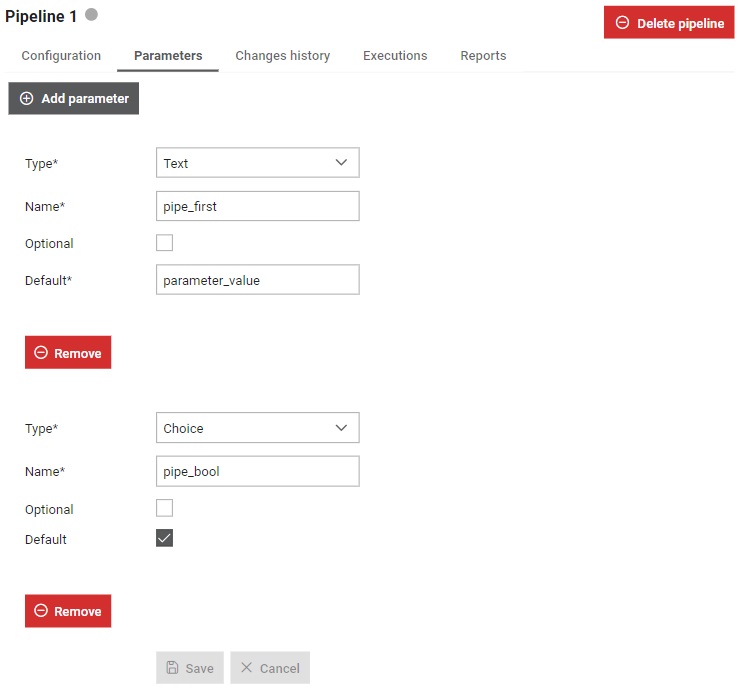
By clicking on the Play button, the Run Pipeline1 form will pop up.
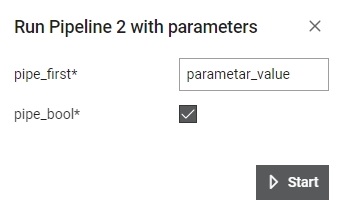
From here, you can choose to use the default values or input a new values, and then start the job.