Execution filters
Description of the Execution filters section in Typhoon Test Hub.
Execution filters allow you to filter executions using logical expressions. For example, user can customize graphs on the Overview page.
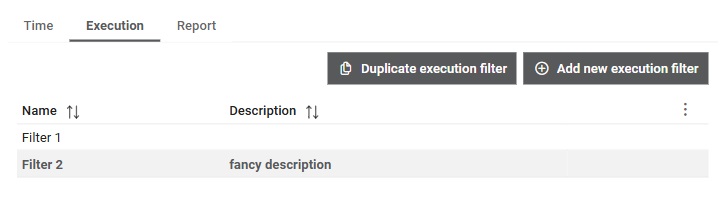
 button, columns of the table
can be customized - hidden or shown depending on the preference. Columns of the table
can be reordered by using drag and drop in the table header. When positioning cursor in
between two columns, cursor for column resizing will show and enable change of the
column's width. All changes made to the table will be automatically preserved.
button, columns of the table
can be customized - hidden or shown depending on the preference. Columns of the table
can be reordered by using drag and drop in the table header. When positioning cursor in
between two columns, cursor for column resizing will show and enable change of the
column's width. All changes made to the table will be automatically preserved. Create Execution Filter
A new Execution filter can be added by clicking on the 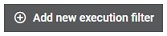 button. An already existing Execution filter can be duplicated by clicking on the
button. An already existing Execution filter can be duplicated by clicking on the
 button. When creating an Execution filter, the user is constructing a logical
expression that consists of one or more criteria for filtering.
button. When creating an Execution filter, the user is constructing a logical
expression that consists of one or more criteria for filtering.
Each added criteria is assigned a letter as an identifier, by which it can be referenced in the logical expression itself. Criteria are combined using AND/OR logical operators and can be organized using the parentheses.
Available filtering criteria with paremeters they require:
- Existing job
- One or more chosen Jobs
- Deleted job
- Chosen way of searching for the input information (Contains/Matches exactly/Starts with/Ends with)
- Name of the deleted Job
- Existing pipeline
- One or more chosen Pipelines
- Deleted pipeline
- Chosen way of searching for the input information (Contains/Matches exactly/Starts with/Ends with)
- Name of the deleted Pipeline
- Execution status
- One of the Execution statuses
- Existing agent
- One or more chosen Agents
- Existing setup
- One or more chosen Setups
- Existing trigger
- One or more chosen Triggers
- Execution parameter
- Chosen way of searching for the input parameter name information (Contains/Matches exactly/Starts with/Ends with)
- Name of the paramter
- Chosen way of searching for the input parameter value information (Contains/Matches exactly/Starts with/Ends with)
- Value of the paramter
- Started at (moment when the execution has started)
- Chosen way of searching for the input information (Before/After)
- Chosen datetime
- Ended at (moment when the execution has ended)
- Chosen way of searching for the input information (Before/After)
- Chosen datetime
- Duration of the Execution
- Chosen way of searching for the input information (Equals/Greater than/Less than)
- Hours
- Minutes
- Seconds
- Success rate
- Chosen way of searching for the input information (Equals/Greater than/Less than)
- Level of the execution success rate (value between 0 and 100)
- Total tests
- Chosen way of searching for the input information (Equals/Greater than/Less than)
- Number of the executed tests during the execution
- Passed tests
- Chosen way of searching for the input information (Equals/Greater than/Less than)
- Number of passed tests during the execution
- Failed tests
- Chosen way of searching for the input information (Equals/Greater than/Less than)
- Number of failed tests during the execution
- Broken tests
- Chosen way of searching for the input information (Equals/Greater than/Less than)
- Number of broken tests during the execution
- Skipped tests
- Chosen way of searching for the input information (Equals/Greater than/Less than)
- Number of skipped tests during the execution
- Unknown tests
- Chosen way of searching for the input information (Equals/Greater than/Less than)
- Number of unknown tests during the execution
- Reports count
- Chosen way of searching for the input information (Equals/Greater than/Less than)
- Number of reports that were generated during the execution
- Artifacts count
- Chosen way of searching for the input information (Equals/Greater than/Less than)
- Number of artifacts that were generated during the execution
- Tags
- One or more chosen Tags
- Notes
- Chosen way of searching for the input parameter value information (Contains/Matches exactly/Starts with/Ends with)
- Content of the notes
- Preserved forever
- Value indicating if execution is preserved forever
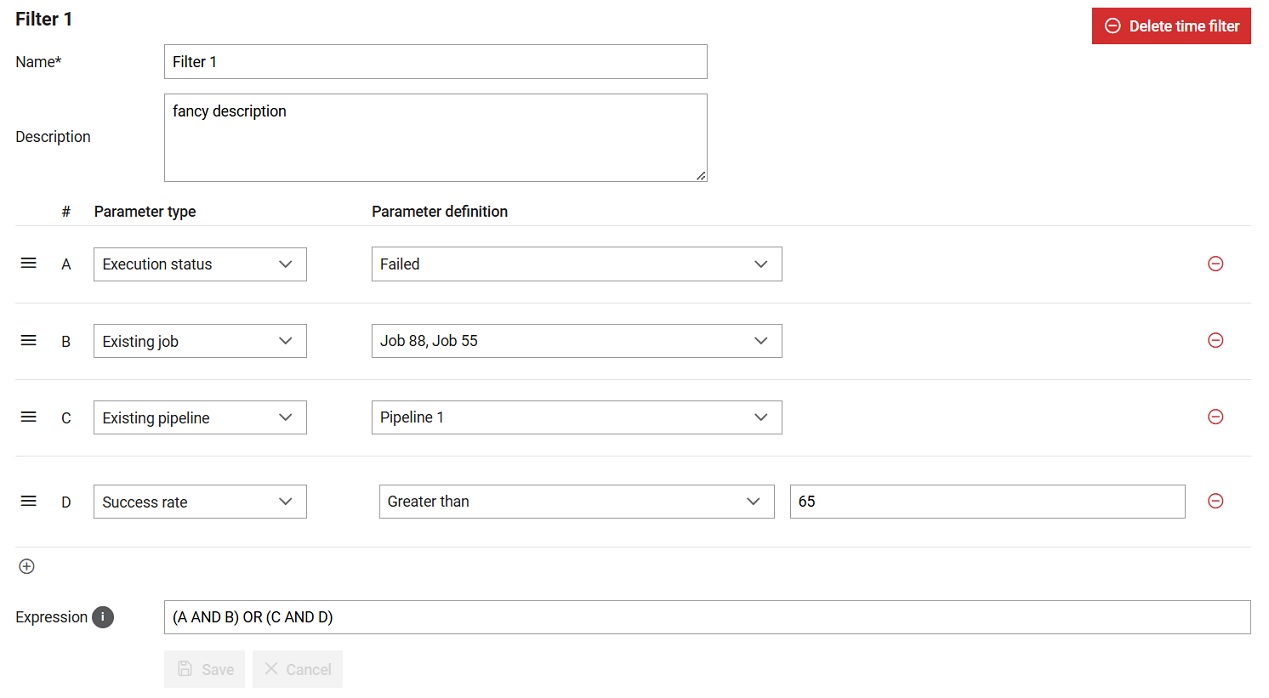
 button.
button.