TyphoonTest execution
Overview of the TyphoonTest execution job step, which allows easier utilization of TyphoonTest when running test sessions.
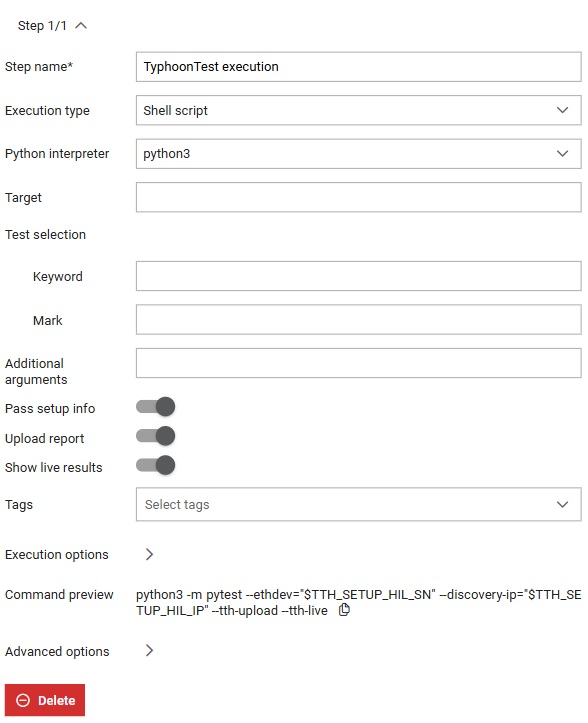
The TyphoonTest execution job step makes it easier to run tests using TyphoonTest library. From the job step
settings (Figure 1), you
can customize information about the job step and create a test command which will be
used for running the tests. Preview of the command is shown in the job step configuation
form, as a part of Command preview. Every time user changes anything in the job
step configuration form, change will be shown in the Command preview. Command can be
coppied by clicking on the  button. User can customize command by changing following:
button. User can customize command by changing following:
- A custom step name can be defined; otherwise, the default step name will be used
- Execution type: This can be a Shell script or a batch command.
- Python interpreter: python3, python, typhoon-python or custom. If the custom interpreter is selected, the absolute path to the interpreter must be provided in the field that will appear once the custom option is chosen.
- Target: directory in which test execution will be started.
- Test selection: enables selection of test/s from all the tests that are being
executed.
- Keyword: enables selection of the tests by a keyword.
- Mark: enables selection of the tests by a mark.
- Additional arguments: additional arguments for the test command.
- Pass setup info: if toggled, information about the Setup will be forwarded to the
test command. For example, if the Setup contains HIL devices, options: --eth-dev and
--discovery-ip will be added to the test command:
Refer to Environment variables to learn more about environment variables.--eth-dev="$TTH_SETUP_HIL_SN" --discovery-ip="$TTH_SETUP_HIL_IP" - Upload report: if toggled, option --tth-upload will be added to the test command and report generated during test execution will be uploaded using tth-api-client. Refer to tth-api-client documentation to learn more about report upload.
- Show live results: if toggled, option --tth-live will be added to the test command and it will enable a preview of TyphoonTest test session progress in the Console view while an execution is running and the TyphoonTest execution step is being performed.
- Tags: enables user to choose one or more Tags and to tag the Execution.
- Execution options:
- Disable plots: if toggled --remove-capture-plots will be added to the test command. More information about the option can be found in the TyphoonTest documentation.
- Run before test session: set of commands which will be executed before the test session.
- Every step has Advanced options through which steps can be
managed. When execution of the step fails, execution of the job continues. If
option Abort job on step fail is marked, Job execution will stop once this step
fails and further steps will not be executed. When it comes to skip condition,
it allows skipping the current step if the condition is met.
Expression of the condition can include:
- a basic scenario, such as entering True/False directly or using an expression like 1 == 1.
- variable/value exist check - if the user adds
$parameter_name to the if clause, the Job
will be executed as long as the parameter name is
defined.
- variable can be referenced by using any of the following formats: ${parameter_name}, %parameter_name%, {{parameter_name}}, and $parameter_name.
- variable equal(==)/not equal(!=) to a certain value - if the user adds $parameter_name == some_value to the if clause and the values match, the Job will be executed.
- variable containing(~~)/not containing(!~) a certain value - if the user adds $parameter_name ~~ some_value and the value or parameter_name contains some_value, the Job will be executed.
- Within the execute if condition user can use environment variable AGENT_OS if needed, and create a condition based on the Agent's operating system.
call typhoon-python -m pytest "tests/demo_tests"