Clone repository
Overview of the Clone repository job step, which clones the repository during Job execution.
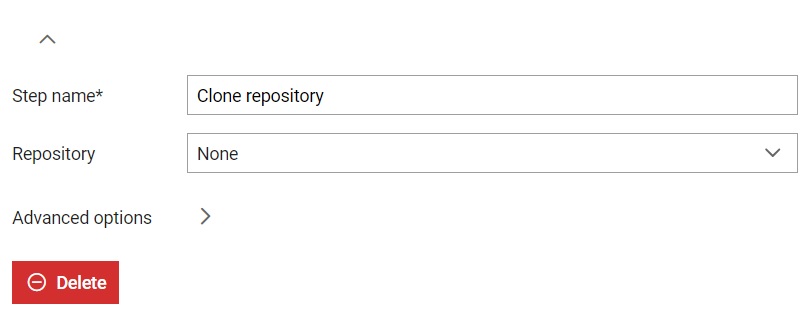
From the job step settings (Figure 1), you can customize information about the job step, including:
- A custom step name can be defined; otherwise, the default step name will be used
- Select one of the Repositories that will be cloned during
execution of the Job. Repository value can be set to None. If a repository is
chosen, additional cloning options will become available. Note: Please note that a problem may occur with long paths, when trying to clone a repository on Windows machine. If that happens consult Git clone troubleshooting guide page for more information.
Figure 2. Clone repository job step when a repository is selected 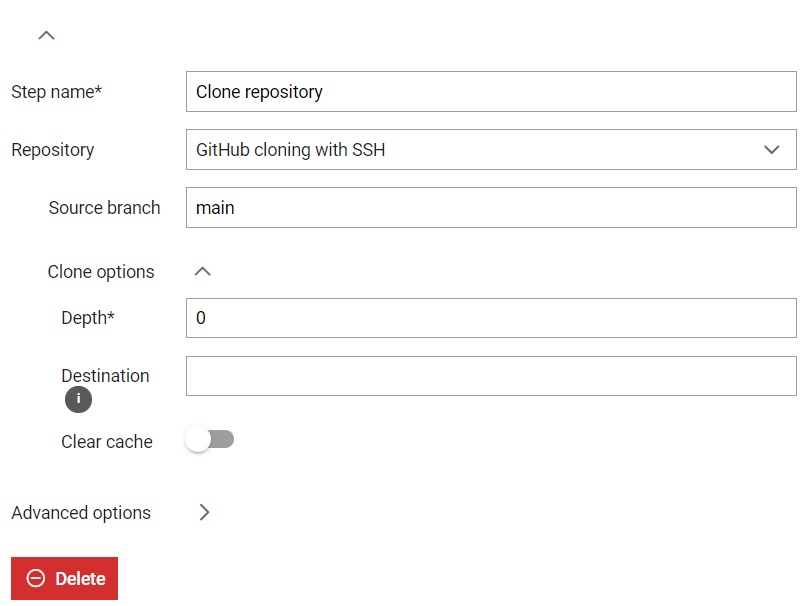
- You can define the branch that will be cloned during Execution of the Job. Pro tip: The branch can be a Job parameter. An example is available here.
- Clone options for additional clone repository configuration:
- You can define the depth you wish to use for cloning (i.e. Depth limits the size of cloning to last n commits).
- You can define the maximum number of retries for the git clone or pull action in the event that the action fails.
- You can define destination where the repository should be cloned as a relative directory path within the Agent's working directory. If left blank, the repository will be cloned within the Agent's working directory
- When the repository is first cloned for any Agent, Officer keeps a copy of the
repository in cache. When a new Job is started, it will Pull the repository
from cache whenever possible instead of cloning the repository from the
beginning. If Clear cache field is marked, all the repository data
will be deleted before this job step, forcing the entire repository to be
cloned. Note: Using the Clear cache field may lead to execution performance degradation.
- The sparse checkout option allows you to work with a specific subset of files
or directories within a large Git repository. This approach helps reduce disk usage and
speeds up operations by eliminating the need to check out the entire repository.
It is particularly useful when working with monorepos. For more information about
the sparse checkout option, refer to the
Git documentation.
When performing a sparse checkout, sparse paths should be defined to indicate
which directories need to be checked out, rather than checking out the whole repository, as
shown in the figure below.
Figure 3. Clone repository when sparse paths are defined 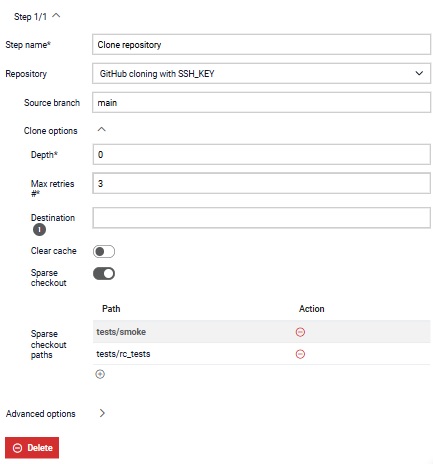 Note: Please be aware that Git sparse was first introduced in version 2.25.0. If your installed Git is older, you will need to update it in order to use this feature. Using the sparse option on Test Hub with an older Git version will result in an error during the cloning of the repository.
Note: Please be aware that Git sparse was first introduced in version 2.25.0. If your installed Git is older, you will need to update it in order to use this feature. Using the sparse option on Test Hub with an older Git version will result in an error during the cloning of the repository.
- Every step has Advanced options through which steps can be
managed. When execution of the step fails, execution of the job continues. If
option Abort job on step fail is marked, Job execution will stop once this step
fails and further steps will not be executed. When it comes to skip condition,
it allows skipping the current step if the condition is met.
Expression of the condition can include:
- a basic scenario, such as entering True/False directly or using an expression like 1 == 1.
- variable/value exist check - if the user adds
$parameter_name to the if clause, the Job
will be executed as long as the parameter name is
defined.
- variable can be referenced by using any of the following formats: ${parameter_name}, %parameter_name%, {{parameter_name}}, and $parameter_name.
- variable equal(==)/not equal(!=) to a certain value - if the user adds $parameter_name == some_value to the if clause and the values match, the Job will be executed.
- variable containing(~~)/not containing(!~) a certain value - if the user adds $parameter_name ~~ some_value and the value or parameter_name contains some_value, the Job will be executed.
- Within the execute if condition user can use environment variable AGENT_OS if needed, and create a condition based on the Agent's operating system.
Figure 4. Clone repository job step with advanced options shown 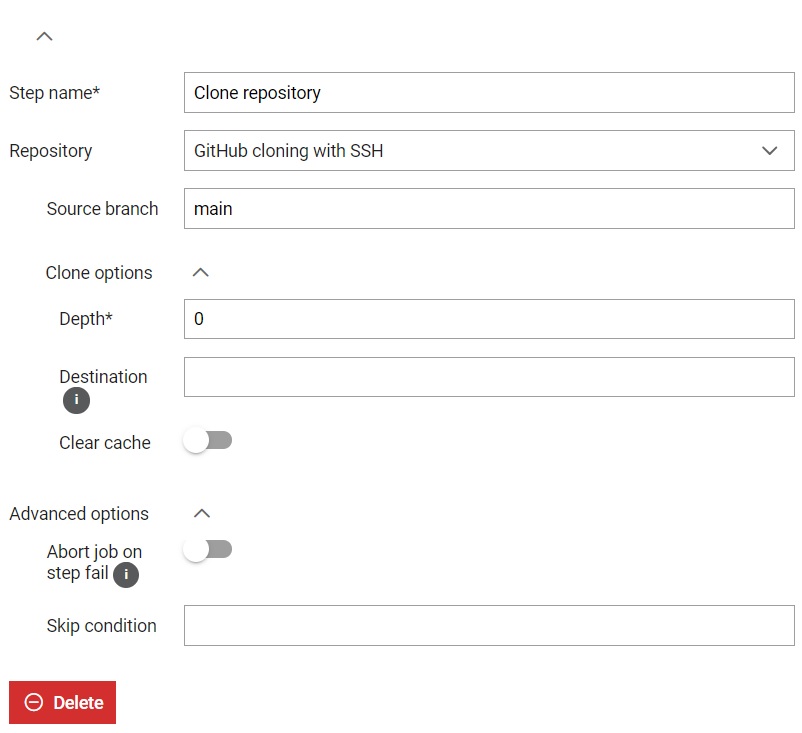
Note: In order to save a form, all input fields must be valid. Required fields are signed
with *.