Typhoon licenses
Overview of how to manage Typhoon licenses in Typhoon Test Hub.
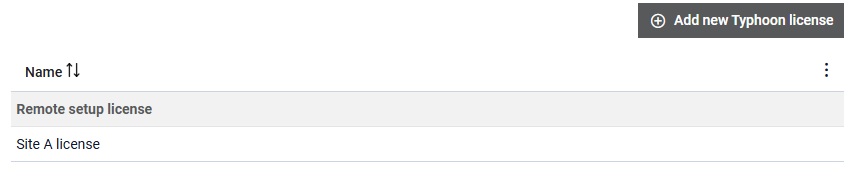
The Typhoon licenses table (Figure 1) simply shows the name of the license.
In the Details section, you can delete a Typhoon license by clicking the
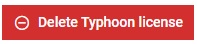 button.
button.
 button, columns of the table
can be customized - hidden or shown depending on the preference. Columns of the table
can be reordered by using drag and drop in the table header. When positioning cursor in
between two columns, cursor for column resizing will show and enable change of the
column's width. All changes made to the table will be automatically preserved.
button, columns of the table
can be customized - hidden or shown depending on the preference. Columns of the table
can be reordered by using drag and drop in the table header. When positioning cursor in
between two columns, cursor for column resizing will show and enable change of the
column's width. All changes made to the table will be automatically preserved. Typhoon license details
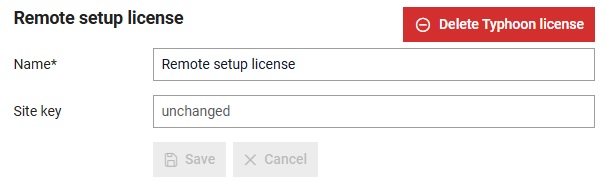
From the license details menu (Figure 2), you can manage data about your selected license, such as update the name and site key.
Create Typhoon license
A new Typhoon license can be added by
clicking on the  button. This opens the new Typhoon license dialog window
(Figure 3).
button. This opens the new Typhoon license dialog window
(Figure 3).
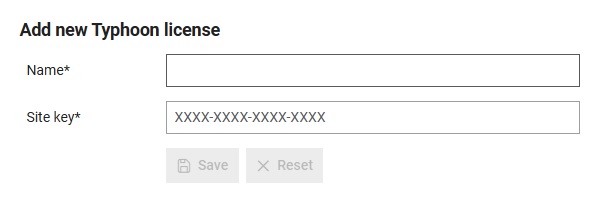
To make a new Typhoon license, you must:
- Assign it a name which will be used to refer to it throughout Typhoon Test Hub. This name must be unique.
- Enter a Typhoon license site key.
Usage of Typhoon licenses
Typhoon licenses can be used when defining Computers. For each computer, the user can select a license which will be used to run tests on HIL devices.