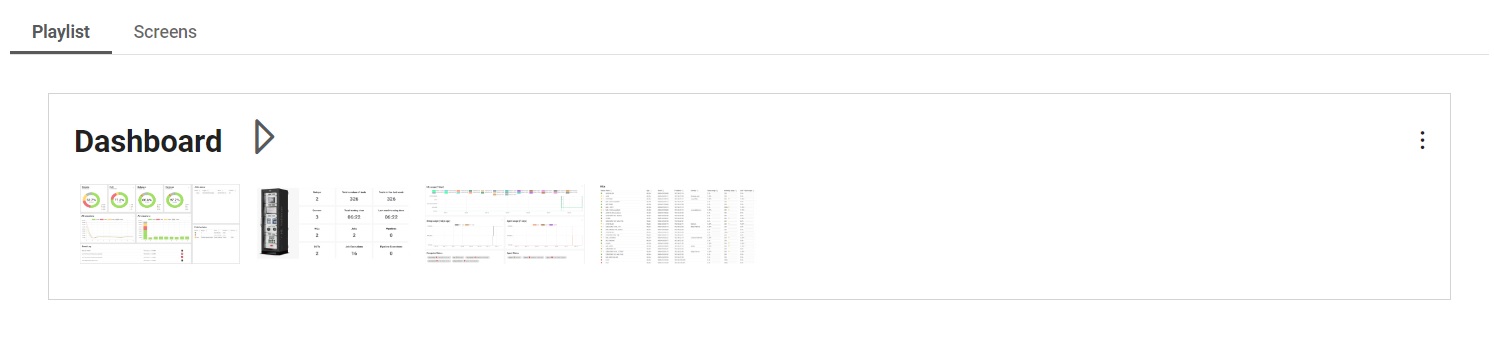Dashboard
Overview of the Dashboard section, where you can create and manage how test results are visualized for different contexts.
Manage and Play Dashboard screen
A dashboard is a playlist of screens for visualizing test results. These can be made for big screens for different contexts and displayed on TV screens, such as a Detailed view (Figure 1) to be displayed in the engineering room, or a more General view intended for a public lobby. Currently, there are four screens which can be played in full screen.
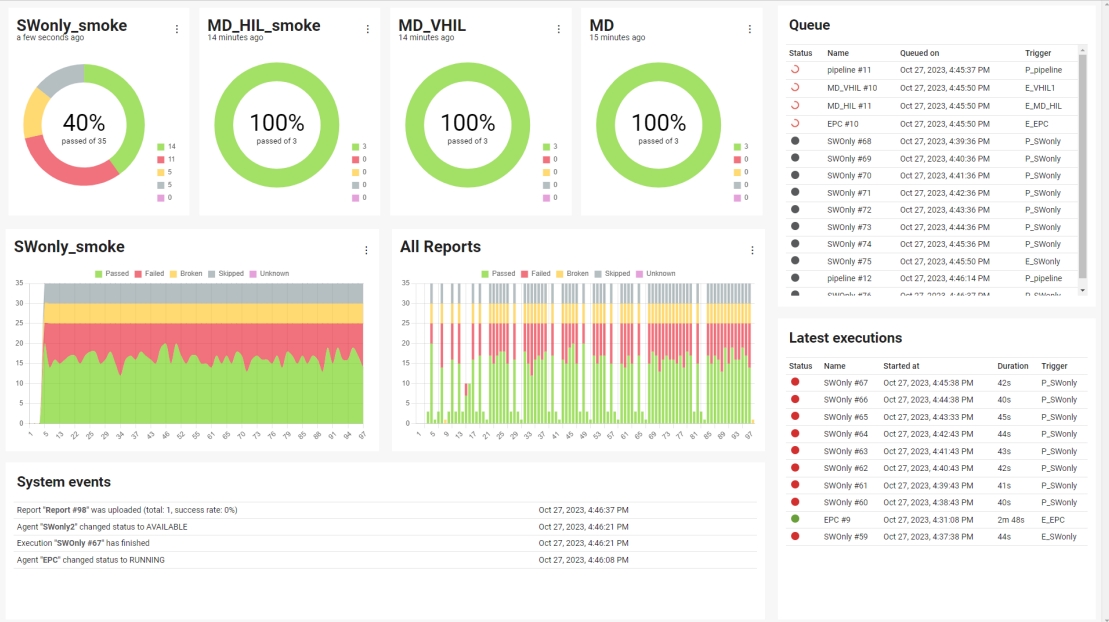
When dashboard is shown in fullscreen, default playlist starts and screens
automatically shift. By hovering bottom-middle part of the full screen view, action
bar will be shown which enables playlist management. Using the action bar buttons,
playlist can be:
- Paused
- Resumed - when paused
- Managed to show previous scren in playlist
- Managed to show next scren in playlist
- Stopped - which will stop the playlist and exit fullscreen view.
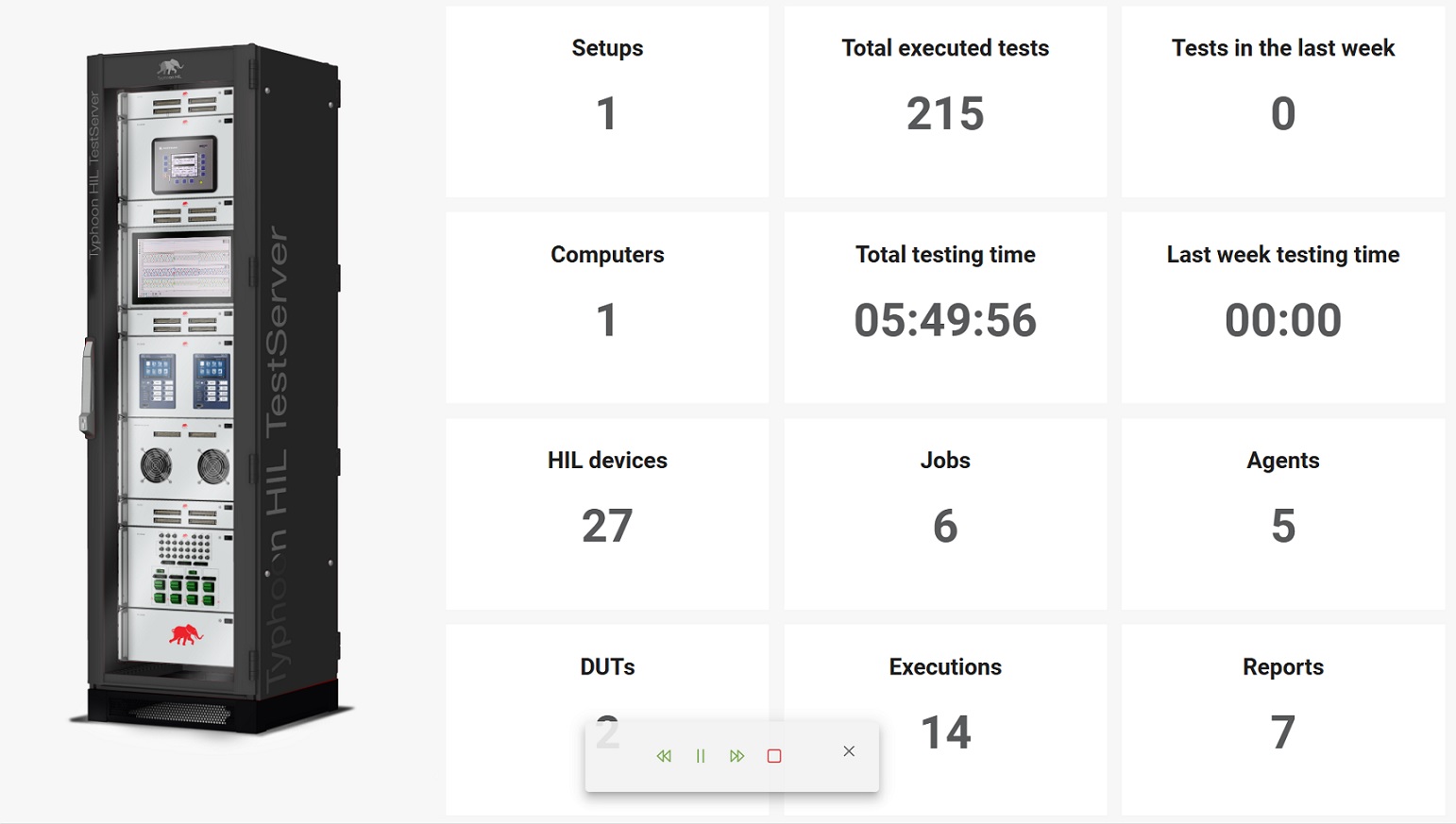
The duration in which one screen is displayed can be edited clicking on the three dot button ( ) at the top right of Figure 3.
) at the top right of Figure 3.